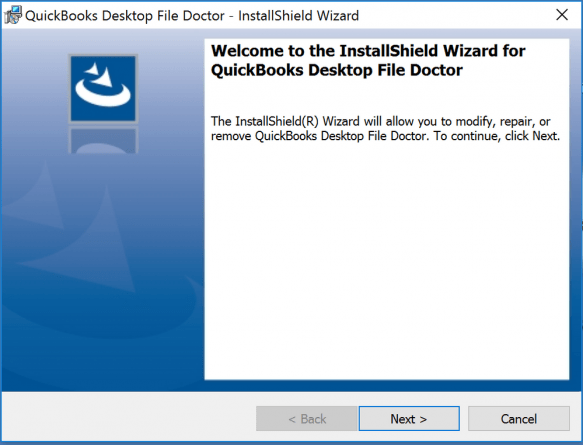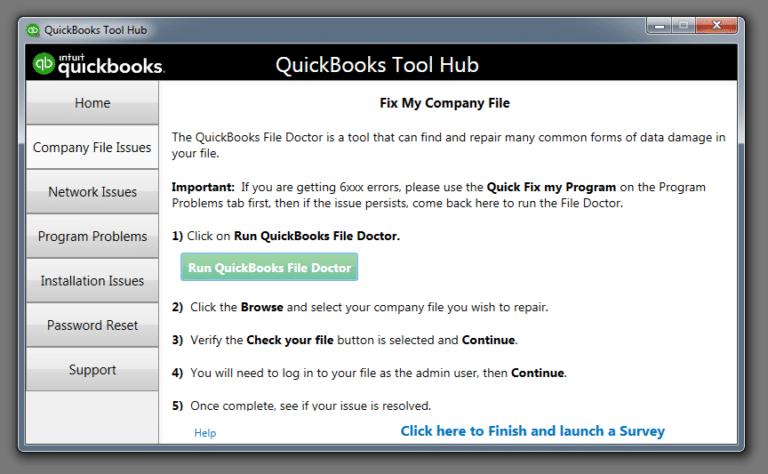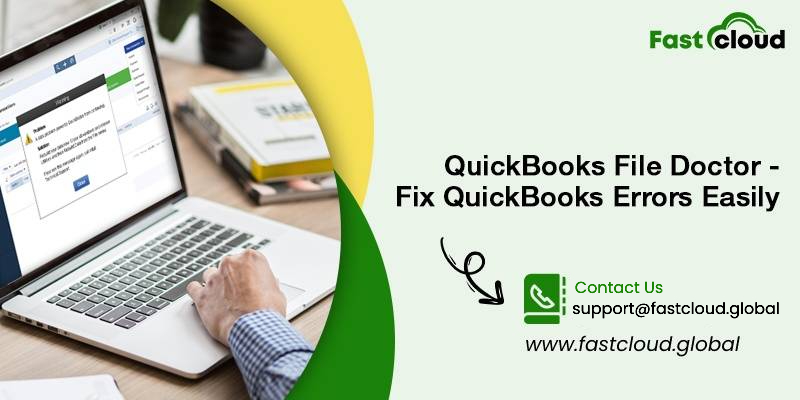
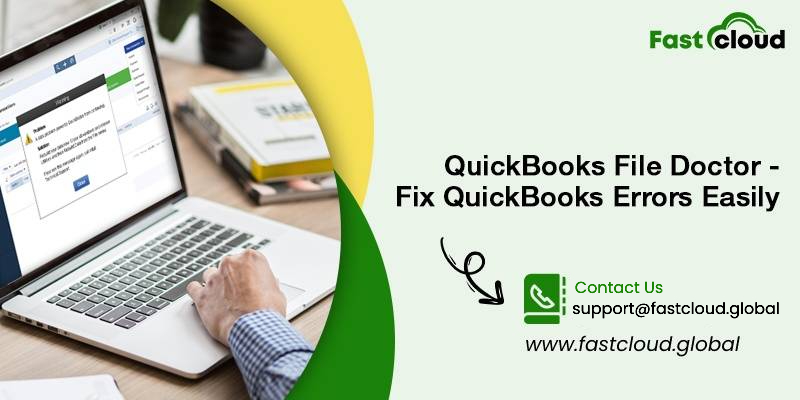
One thing you must always remember while fixing QuickBooks errors is to download QuickBooks File Doctor Tool. Are you now eager to know why we said it? Then, all you need to do is read this post till the end. To begin with, let us introduce you to this excellent tool specifically designed for QuickBooks users.
Table of Contents
What is a QB File Doctor Tool?
Basically, this tool is a blend of QuickBooks Diagnostic Tool and Network Diagnostic Tool. It detects the errors first and then troubleshoots them automatically. Although the tool has so many benefits, the irony is only a few people know about how to use it.
Do you also feel that you are amongst those people? If yes, then you must read this post till last. Also, if you already know about this File Doctor Tool in QuickBooks 2022, it’s still a not-to-miss article. It’s because we will reveal the right things to consider while using this tool as well.
Which QuickBooks Error Can You Fix After Downloading QB Doctor Tool?
Once you download the QuickBooks File Doctor 2022, you can repair a huge list of QB errors. One of those QuickBooks issues is company file errors, and the rest are given below:
- Error code 6150 in QuickBooks
- QuickBooks Error code 6000 and 83
- QB Error Code -6000 -305
- Error code -6000 -301
- QB Network errors
- QuickBooks Installation errors
- Error in updating QuickBooks
- Firewall port poorly configured
- QB Error 6147, or -6130
- List of 6000 series errors
- QB Error code H505
- Multi-user mode errors
- Damaged company files
- Damaged Windows registry
- Data corruption errors
- Malware attacks hard drive
- QuickBooks database server manager-related bugs
- Unable to open QuickBooks company file
- Missing or blank vendor, customer, or employee lists
- Various types of H series error
- QuickBooks Error H202
Are There Some Important Things To Consider While Using The Intuit QB File Doctor Tool?
Undeniably, there are a lot of things to consider when you download the QuickBooks File Doctor Tool and use it. Enlisted are some of the most essential ones:
- Before you download and install QB File Doctor in its latest version, make sure to uninstall the existing QB File doctor.
- Although all the versions of the QuickBooks application (especially the ones post 2015) come with an inbuilt QB File doctor tool, pick an external file doctor tool.
- This tool is accessible only for the QuickBooks desktops for the windows version. So, if you are a mac user, then connect with our QuickBooks experts for fixing the issues.
- In case of a few QuickBooks issues, the file doctor tool may appear automatically. All you need to do is tap the start tab and allow the tool to do its work smoothly.
Call Us For Instant Solution: 8447363955
What is the compatibility of the QuickBooks File Doctor Tool?
If we talk about the compatibility of the QuickBooks file doctor tool, then it is not compatible with all the versions of QuickBooks. Well, don’t feel disappointed about it. Let us first share the versions with which it is actually compatible:
- It is 100% compatible with QuickBooks 2015 and later versions.
- It is also functional for all the QuickBooks Desktop versions of Windows.
- Sadly but true, it is not compatible with QuickBooks for Mac versions.
Also Read: How To Use The Built-In QuickBooks File Doctor? (Complete Guide)
Then Check: How To Fix Quickbooks Error 6123? (Expert Assistance)
How To Download QuickBooks File Doctor 2022? (Latest Version)
You can now download and install QB file doctor like a pro by following these steps:
- In the first step, you have to download the QuickBooks tools hub.
- Next, hold the CTRL+J keys for moving to the downloads.
- After that, you must click on the QuickBooksToolsHub.exe in the downloads list.
- In order to accept the license agreement, click on the Yes button in the next step.
- Tap on the Next option, then click Install.
- Upon completing the installation process, you should click Finish.
- The next step is to open the QuickBooks Tool hub by clicking on the QuickBooks Tool Hub icon.
Please note: Suppose you don’t find the icon, then hit the Windows or Start Key on the keyboard and start browsing QuickBooks Tool Hub and select the program for opening it.
After the Tool Hub program opens, navigate the Company File Issues option and further, carry steps for running QuickBooks File Doctor Tool.
Must Check: How To Troubleshoot QuickBooks File Doctor Not Working Error? (Full Guide)
Is there any Limitation to use QuickBooks file doctor tool?
While QuickBooks File Doctor comes with ample advantages, there are still a few limitations to use it. Given below are a few of them:
- One of the shortcomings of the QBFD tool is that its file size does not exceed 2GB.
- Uploading the company file requires an internet connection.
- You will need admin credentials for accessing it.
- Having several QuickBooks versions installed does not allow the network diagnosis and repair option to function properly.
- The network connectivity diagnosis and repair options will also not function properly if the database server manager is installed on the system.
Can We Run QuickBooks File Doctor Tool Using Easy Steps?
Undoubtedly, running QuickBooks File Doctor involves only a few steps. And the good thing is all of them are extremely easy to perform. Let’s look at what are they:
- To use the QB File doctor tool, choose the Company File Issues tab from the tool hub.
- After that, go for the Run QB File doctor option. Wait for some time.
- In the QuickBooks file doctor tool, choose the company file from the drop-down menu. If you don’t see the file, try looking for the file using the Browse option.
- Additionally, you require to select the File option and press continue.
- In the last step, enter the QuickBooks admin password, and then click Next.
Please note: The time spent on the scanning process will completely depend on the file size. In most cases, it may take up to 5 minutes. After the scan finishes, you must open QuickBooks and the company file. Sometimes the issues still resolve, even if the scan remains incomplete.
What is the Basic Detail about the Built-in QuickBooks File Doctor You Must Know?
It’s always beneficial to know the basic details about the built-in QuickBooks File Doctor before you begin using it. Have a glance at each of them:
- The built-in file doctor is compatible with Windows 10, 8, 7, and MS Server 2003-2012.
- You can resolve Network and company file issues using it.
- You can use this tool with QuickBooks desktop versions that are supported in Canada, the UK, and the United States.
- It can repair corrupted and damaged QuickBooks company files.
How to Use the QuickBooks File Doctor Stand-alone Version?
Using the File Doctor stand-alone version is a quite smooth process. To do so you need to download the latest version of the file doctor tool. The highlighted procedure will be helpful.
- Visit Intuit’s website to download the QB file doctor. If the tool is already present, click on run.
- Next, you need to double-click the QuickBooks file doctor tool icon and follow the instructions which appear on the screen to complete the installation.
- After you install the tool and it doesn’t show up on your screen, you’ll have to open it with the Taskbar in Windows.
- The next step is to click on Browse and then locate the damaged company file. Then, you should start the QuickBooks file diagnostics to fix any errors.
- You will next see two options in the file doctor window. Select the one that is appropriate for the issue. Furthermore, both options are self-explanatory, so it is easy for you to decide what is best for you.
Points to remember:
When you receive the 6000 series error or if the company file becomes damaged, it is recommended to select the first option.
Alternately, if there are any network issues, make sure to select the second option.
6. Later, you need to enter the Company file admin password, when prompted, and then click Next.
7. The next step is to choose either of the two options below in order to continue diagnosing and fixing the error.
- Workstation option: This option should be selected if you are diagnosing and troubleshooting a client’s system. It means that the QuickBooks company file is not stored or hosted on that system.
- Server option: If you are diagnosing or troubleshooting issues with QuickBooks client software, select this option. Client system means QuickBooks company files should not be stored or hosted there.
8. After completing this, click the Yes button if you are working with QuickBooks on the server/host, otherwise select no if you are working with QuickBooks on the workstation.
9. This tool now automatically repairs the company files in QuickBooks. The process requires patience since it can take time.
10. Close the file doctor tool after the process ends.
11. Open the company file, no matter what the outcome of the process is.
Call Us For Instant Solution: 8447363955
What Steps Are Needed To Use QuickBooks file doctor built-in version (For 2016 & later)?
Accessing and troubleshooting issues with the help of QuickBooks file doctor built-in version differs from that of stand-alone version. You should apply the below instructions for using it.
- First, launch QuickBooks, and also make sure your company file is not open.
- Next, choose the Utilities option from the file menu.
- In order to run the QB file doctor tool, select the repair file option as well.
- After clicking on the browse option, select the company file that needs repair, and then click on Open.
- Using the Show advanced settings window, choose the fix you want and tap the next option.
- As you move on to the next step, enter your administrator’s ID and password.
- As a final step, launch the company file once again when the diagnosis process is complete.
Also View: How to Solve QuickBooks Error Codes 6190 and 816? (Tutorial)
Are Issues Possible When Running QuickBooks File Doctor Tool?
Of course, you can encounter issues while running the QuickBooks File Doctor tool. These issues may sound like:
- The first situation can be when there is no error detection by the QuickBooks file doctor. You must re-login to the company file in this case.
- Another issue could be when the issue will be detected but the tool won’t be able to resolve it. You can get help from our experts if this happens.
Call Us For Instant Solution: 8447363955
When Is QuickBooks File Doctor Not Working & How To Fix it?
There are times when QBFD is not working and the error message “File doctor is not working” appears on the screen. Below are some factors that could cause the QB File Doctor error:
- You forgot to download and install any company file during the installation process.
- Failure while restoring the files.
- The company file is updating while performing QuickBooks File Doctor scan.
- Damaged or corrupted files
Troubleshooting Steps:
- Firstly, you need to restore the QBW file backup.
- After it, use the auto data recovery to fix the QB file doctor error.
- Besides that, you can set up the antivirus software and later on turn off the hosting mode.
Frequently Asked Questions (FAQs)
Ques 1) Where do I find QuickBooks file Doctor?
Answer- You can find the QuickBooks file doctor tool in the QB Tool Hub. It is in the Company File Issues tab. You can run it from there.
Ques 2) When should you use the file Doctor tool in QuickBooks?
Answer- You should use the QuickBooks File Doctor tool for diagnosing and resolving common QuickBooks issues like Error -6150, Error -6000 -82, Error -6000 -305, Error -6000 -301, etc. It is a savior tool for repairing the damaged QB files that don’t open.
Ques 3) How do I repair a QuickBooks file?
Answer- You can repair a QuickBooks file with the help of the QuickBooks File Doctor Tool. Go to the Tool Hub and click on the Company File Issues tab. Run the QB File Doctor tool from there.
Ques 4) What should I Do If my QuickBooks desktop file doctor takes a long time to open after launching it manually?
In a situation where the QuickBooks Desktop File Doctor is taking a long time after manual launching, make sure you are creating a backup of your damaged files. Creating a backup will help you in replacing your corrupted files with the saved ones.
Wrapping it up:
QB file doctor tool is undoubtedly a magical tool when used wisely. And after reading this article post, you won’t deny this fact. You are now familiar with every aspect of this tool. Whether you wish to download the QuickBooks File doctor tool, know what errors it resolves, or understand the right steps for using it, this post is a one-stop solution.
Do you still have some doubts regarding this file doctor tool in QuickBooks? You are just a call away to connect with our QuickBooks experts. Call: 8447363955