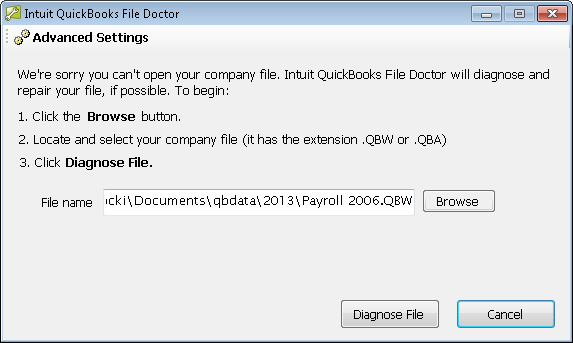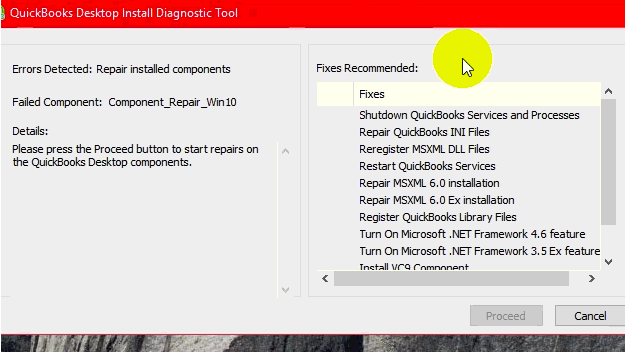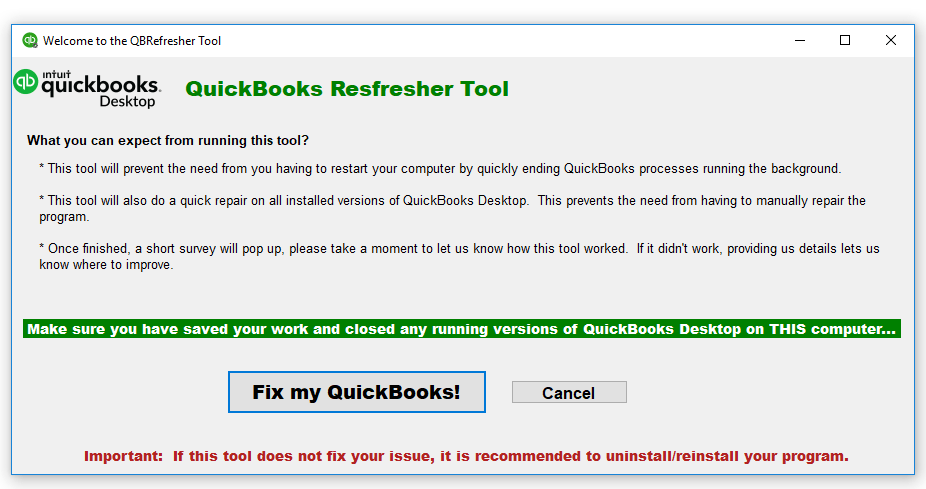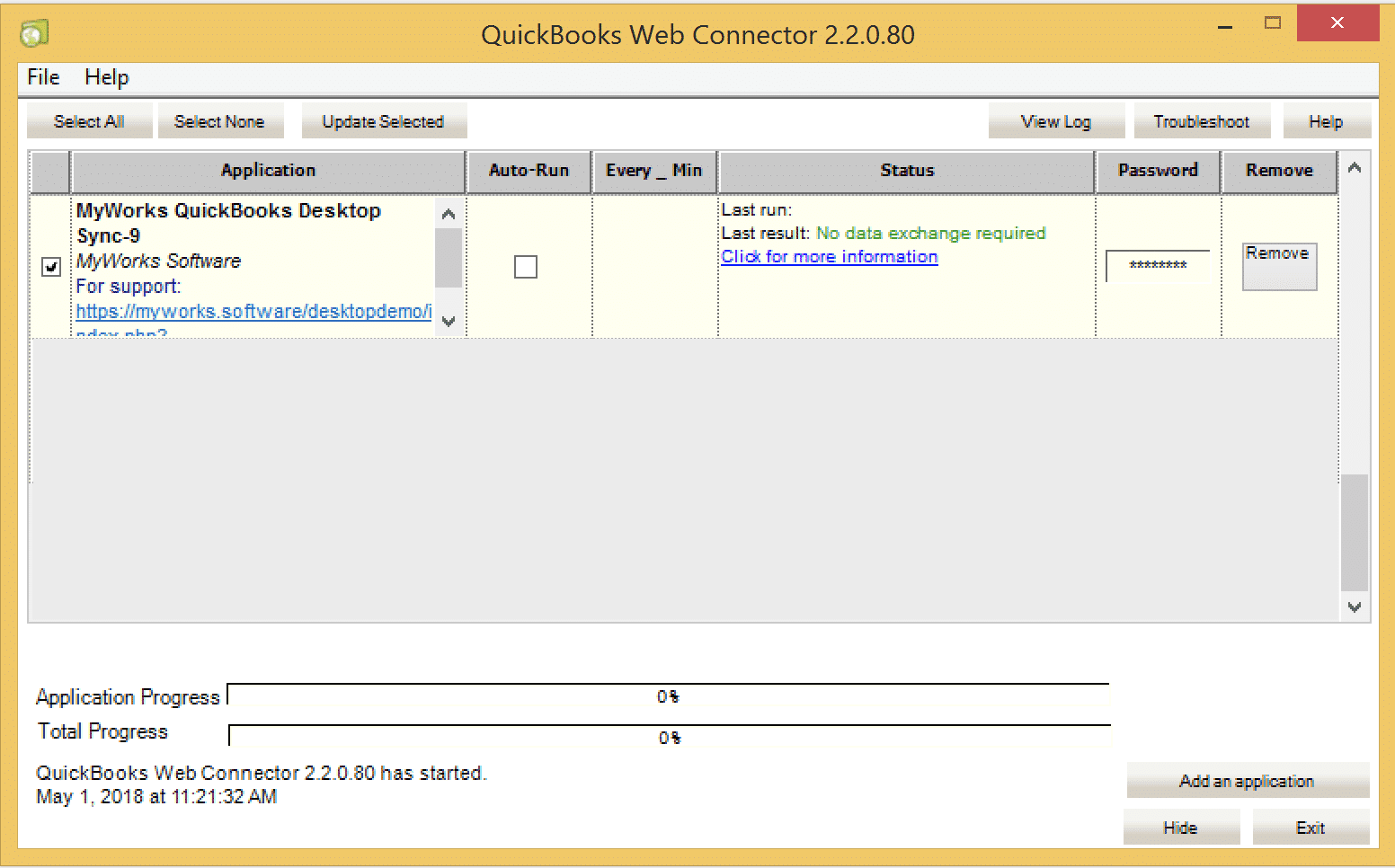When you encounter QuickBooks error codes during the tax season, then the first thing that comes to mind is knowing the best QuickBooks error repair tools to fix it. These tools make your work easy as you can treat your erroneous QuickBooks application using them.
However, before we tell you about these tools, let us tell you what type of QuickBooks error codes appear on your screen.
Table of Contents
What Are the Different types of QuickBooks Error Codes?
The QuickBooks error codes can be of various types. Some of those errors are as follows:
- Email Errors
- Payroll Error codes
- Company File Errors
- Installation Errors in QuickBooks (eg: error code 1603)
- Backup Issues in QuickBooks
- QB Adobe Reader Errors
- Unrecoverable Problems in QuickBooks
Best 15 QuickBooks Error Repair Tools You Should Know
Indeed tools for repairing QuickBooks errors can do miracles to your Intuit QuickBooks application if you know how to use them effectively. Given below are the top 15 QuickBooks issue repair tools you must learn about.
1. File Doctor Tool in QuickBooks
The first tool on the list is the QuickBooks File Doctor tool. If you are facing some common errors in QuickBooks like Windows issues, file corruptions, data damage, or network diagnosis problems, then the QB file doctor tool can effortlessly help you in getting rid of it. Here is how to run it for resolving issues in QuickBooks software:
- Firstly, choose the company file issue under the QuickBooks Tool Hub.
- Afterward, go to run QB File Doctor option.
- Now, select the company file from the drop-down list under the File doctor tool in QuickBooks.
- Suppose you can’t see the file, go to the Browse option for finding the file.
- Hit the continue option after selecting the File option.
- Lastly, click next after entering the QuickBooks Admin Password.
Also Read: How To Download QuickBooks File Doctor And Fix QuickBooks Errors? (Easy Way)
2. Intuit QuickBooks Install Diagnostic Tool
As its name suggests, the QuickBooks Install Diagnostic Tool scans and resolves most of the installation issues in QuickBooks. Additionally, this tool makes sure that there is no delay in the installation of the QuickBooks application. Here are a few more things you can do using the QuickBooks Diagnostic Tool:
- Verify and diagnose the connection tab
- Helps in providing relevant information about the firewall status
- Analyzes the workstation connectivity
- Conducting re-installation in a selective start-up mode
To know more about the QuickBooks Install Diagnostic Tool, have a look at How To Use QuickBooks Install Diagnostic Tool? (The Perfect Guide)
3. QB Print and PDF Repair Tool
The QB Print and PDF Repair Tool is effective that helps in fixing various printing errors in the QuickBooks Desktop. Several times, you can’t print PDFs, invoices, or checks due to these technical issues in QuickBooks.
However, the print and PDF repair tool in QuickBooks assists you in troubleshooting these common print and PDF problems in QuickBooks. Follow the given below instructions to run this effective tool:
- First of all, locate the QuickBooks Tool Hub and choose the Program Problems option.
- Now, choose and run the QB Print and Repair Tool.
- This process might take some time.
- In the end, try emailing, printing, or saving as PDF from QuickBooks Desktop again.
4. Clean Install Tool in QuickBooks Desktop
The QuickBooks Clean Install Tool automatically changes the names of your old install folders. As a result, this lets QuickBooks add new install files when you reinstall QuickBooks later. Here is how to run the QuickBooks install tool.
- To begin with, choose installation issues under the tool hub.
- Once done, you will find the QuickBooks Clean Install Tool.
- Later on, the user requires to click on the green button to continue with the process.
- Besides that, the user must select the QB product version that you wish to install for your accounting process.
- Tap continue and proceed further for the verification process by clicking on the OK option.
5. Scan Manager in Intuit QuickBooks
The Intuit QuickBooks Scan Manager allows you to add files to your invoices, bills, sales receipts, and several other transactions. Besides that, it lets you automatically import and categorize transactions when it gets connected with your bank accounts. Following are the steps you must know to set it up:
- In the first step, create your scan profile.
- Next, go to the scanner window and choose the Scanner Setup Wizard,
- Now, choose the most suitable mode such as the Normal mode.
- Later on, check and verify the Perform Tests box and tap Next.
6. QB Database Server manager
Another one from the list of most useful QuickBooks tools, the QuickBooks Database Server Manager helps you in sharing your company file with other computer systems over the web. The good thing about this tool is its productivity in a multi-user environment. Here are the instructions for installing this QuickBooks tool:
- Initially exit every running program through task manager.
- Locate the folder where you have kept the Setup_QuickBooks.exe file that begins the installation process.
- After that, accept the license agreement and then submit your product registration information.
- Follow the instructions until the option to select the installation type appears.
- Select from Custom or Network options and hit Next.
- Later on, choose the download option and then install it.
7. QuickBooks Condense Data Utility
Is a QuickBooks error in your system preventing you from archiving the data file? If yes, then eradicating this QuickBooks issue needs the QuickBooks to condense data utility tool. Have a quick glance at the steps for using it:
- Firstly, go to the File menu.
- Later on, tap on the Utility option.
- After clicking on the condense data option, choose the required option that pops up on the screen.
- If you wish to access the traditional feature, check-mark the first option.
- Once you hit next after doing it, a prompt saying, “working on the file” will come on your screen.
8. Refresher Tool in QuickBooks
Similar to other QuickBooks error repair tools, the QuickBooks Refresher tool allows you to eradicate various QuickBooks problems. After troubleshooting common QuickBooks issues, it enhances the performance of the QuickBooks application. A few of the QB errors it fixes are given below:
- QB does not respond or freezes when you try to open the QuickBooks Company file.
- If the QB applications shut down as soon as you open the QuickBooks programs
- In case of lethargic QuickBooks performance in your system
- A huge list of 6XXX series errors like 6123, 0 can be fixed using this ultimate tool
- You can also troubleshoot installation errors that appear due to problems in QuickBooks desktop using the refresher tool in QuickBooks.
9. Password Reset Tool Of QuickBooks
If you forgot your admin password in QuickBooks, the QuickBooks password reset tool assists you in resetting it. All you have to do is choose this password retrieval tool based on your current QuickBooks Desktop version. Here is how to use it:
- Download and install the Automated Password tool from the Intuit website.
- Now, choose your QB version and fill in all the needed information like license number, business information, etc.
- Make sure the phone number is 10 digits with no extension at the end.
- After that, agree and accept the terms and conditions of the license agreement.
- Once done, authorize all your details like username, primary mailing address, email id, zip code, etc.
- Later on, run the Automated Password Reset Tool.
- Pick the QB version you are using from the drop-down list and then browse the company file whose password needs modification.
- Enter the New Password and then confirm it.
- Click on the Reset Password option to complete the process of password resetting.
10. Verify and Rebuild Data Utility in QB
Intuit QuickBooks Verify and Rebuild data utility allows you to identify the known data integrity problems and resolve them instantly. The Verify data tool identifies the common data damages in a file. Whereas, the Rebuild Data tool repairs most of the data integrity errors detected by the Verify Data utility.
Every entrepreneur deserves unhindered business accounting operations. Hence, these are the essential issues that the QB Verify and Rebuild Data Utility Tool fixes:
- You can fix the missing names or transactions from the list using Verify and Rebuild tool
- Fatal errors that crash the QuickBooks Desktop applications
- If you are receiving negative values for invoices or bills in reports then also you can use QuickBooks Verify and Rebuild data utility tool
- When the deposited payments still pop up in the Payments to Deposit window.
- In case the accounts are missing in the Balance sheet reports
- To verify if your data files are free from all errors, you can use this tool.
11. Auto Data Recovery Tool in QuickBooks
One more from the list of QuickBooks error repair tools in the QuickBooks application is the Auto Data Recovery Tool. It helps you in taking the backup of your data. It uses your current transaction log file and the QuickBooks company file copy to restore back all the lost transactions. However, it still does not restore the transactions done in the last few hours. Here is how you can recover lost data using the ADR tool:
- Go to the folder of the QB stored company file.
- Make the file extensions viewable if required.
- Locate the Organize option and then Folder in order to search for the options.
- Unhide all the hidden files under the view tab.
- Now, open the QB Auto Data recovery Folder.
- Copy the ADR files with extension .qbw.adr and .qbw.adr.old to a new folder.
- After right-clicking on the ADR file, tap ‘rename.’
- Next, delete the file with .adr extension and press ‘Enter’
- Switch to the single-user mode after verifying the file.
12. Conversion Tool in QuickBooks
The QuickBooks Desktop Conversion Tool allows you to convert the accounting information from your old accounting system to QuickBooks. With the help of the conversion tool, you can convert QuickBooks files effortlessly. And the good part is that you don’t require compromising the security or integrity of data.
The QuickBooks conversion tool comes with a plethora of features. Some of them are given below:
- Easy data import to a new QB company file.
- It does not change your existing data files.
- Converts data in a secured manner.
- Tell about the current business status.
- Creates a log file for keeping records of the conversion.
13. Connection Diagnostic Tool
Whenever there are multiple network and company file corruptions in QuickBooks, the QuickBooks Connection Diagnostic tool helps to troubleshoot them. This excellent tool detects and resolves connection issues between QuickBooks, company files, and the database manager.
Enlisted are some benefits of using this perfect QuickBooks repair tool:
- Diagnoses various errors that appear at the time of QB software installation.
- Saves a lot of effort and time for the QB users
- Troubleshoots update problems in QuickBooks.
- Helps in fixing unexpected problems
14. Component Repair Tool in QuickBooks
The Component Repair Tool is also an important asset from the list of QuickBooks error repair tools. You can download it if you wish to fix common Quickbooks installation problems. There is a cornucopia of errors this tool can help you in getting rid of. A few of them are as follows:
- QuickBooks desktop installation errors
- Microsoft components related bugs
- Microsoft.NET Framework
- Microsoft MSXML
- Microsoft Visual
- Error code 1935 in QuickBooks
- QuickBooks Error 1603
- QB Error code 1402
- QuickBooks Issue code 1904
15. Intuit QuickBooks Web Connector
The QuickBooks Web Connector (QBWC) is a Microsoft Windows application that lets web-based services for exchanging data with QuickBooks Desktop products. This tool is compatible with various versions of QuickBooks, such as:
- U.S. editions of QuickBooks Financial Software products
- Enterprise Solutions in QuickBooks
- Premier Version in QuickBooks (2002 or later)
- Intuit QuickBooks Pro (2002 or later)
- QuickBooks Simple Start (2006 or later)
- Canadian editions of QuickBooks Pro, Premier or Enterprise (2003 or later)
- UK editions of QuickBooks Pro or Accountant Edition (2003 or later)
- QB Point of Sale (v4.0 or later) – QBWC 2.1.0.30 or earlier
Do Check: Which QuickBooks Product Is Best For You? (Compare QuickBooks Products)
Final Thoughts:
We hope this list of best QuickBooks error repair tools will make your work easier while troubleshooting common QuickBooks issues. Still, you are just a call away to get in touch with our QuickBooks Experts in case of any difficulties. Feel free to call us.