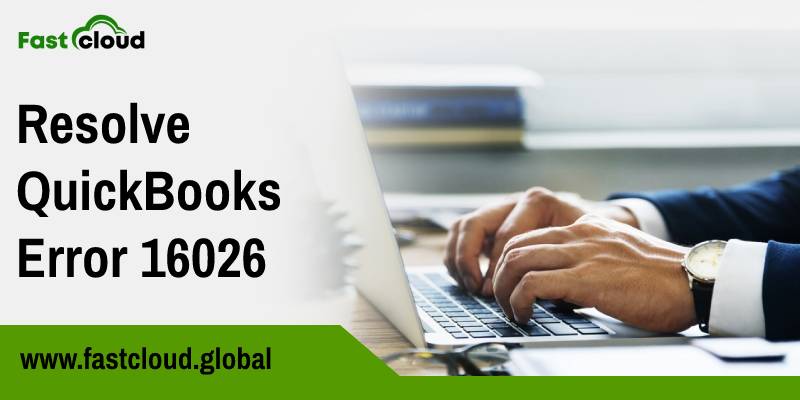
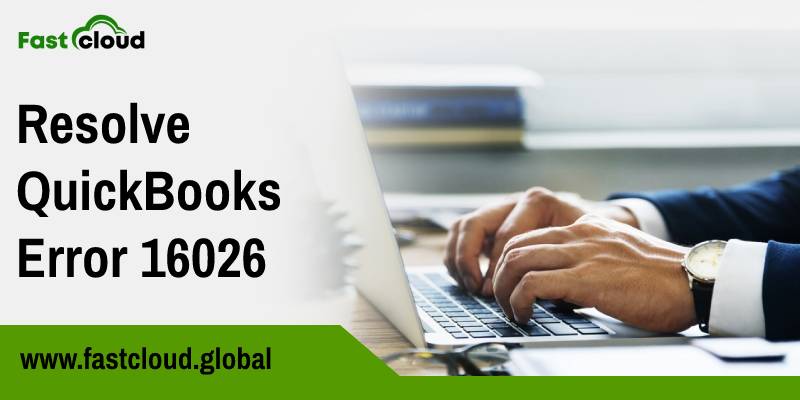
Learning how to resolve QuickBooks error 16026 shouldn’t be a difficult task with the right method. But then where to get these correct methods can be a major concern if you encounter this issue. Well, you need not worry about it anymore. In this article post, we will be revealing the ultimate solutions for getting rid of an error code 16026 in QuickBooks.
Table of Contents
What is QuickBooks Error 16026?
Whenever you try to download updates for QuickBooks you might encounter QB issue 16026. This particular issue can negatively affect the overall performance of your QuickBooks application. So, it’s always better to fix it using the apt methods. The main reason behind this error can be a corrupted file. However, there are a lot more causes for this particular issue to trigger. Scroll down to know about each of them.
Also View: Top 15 QuickBooks Error Repair Tools You Must Know (Detailed)
Then Check: How To Solve QuickBooks Update Error 1328? (Tutorial)
Why Does The QuickBooks Error 16026 Take Place?
There could be multiple reasons for the occurrence of QB issue code 16026. We are mentioning some of those causes below:
- In a situation where your internet connection is either unavailable or it has been lost
- The Microsoft Internet Explorer version you are using is not 5.5 or later
- When the Microsoft Internet Explorer cipher strength (a security measure) of your system is not 128 bits and more
- If a few QuickBooks program files were incorrectly installed or had become corrupted
- You are trying to run a QuickBooks version prior to 2007 on Microsoft Windows Vista
How To Resolve QuickBooks Error 16026?
When it comes to troubleshooting QuickBooks error 16026, then there are ample ways you can follow. Let’s have a glance at each of them.
Solution 1: Check The Internet Explorer Version
The first way to get rid of issue code 16026 is by checking the internet explorer version. Here is how.
- To begin with, launch Internet Explorer.
- After that, go to Help and then choose Internet Explorer.
- If your QuickBooks version is older than 5.5, then install the latest version.
- Again, try downloading the updates for QuickBooks and see if this resolved the issue.
Solution 2: Install The High Encryption Pack Of Internet Explorer
Another method to troubleshoot QuickBooks problem 16026 is by installing the High Encryption pack of internet explorer.
- In the first step, you must launch Internet Explorer.
- Once done, locate the Help option and select Internet Explorer.
- Verify if the cipher strength is lower than 128 bits, install the high encryption pack of Internet Explorer.
Solution 3: Update QuickBooks To The Latest Version
You must also update the QuickBooks application to the latest version if you wish to avoid the QuickBooks problem from occurring again.
- Navigate to the Help menu after opening your QuickBooks application.
- Later, click on “Update QuickBooks.”
- After that, tap on the “Update Now” tab.
- Choose the suitable update you want to download and click on the “Get Updates” option.
- Restart your computer after the completion of installation.
Summing it up:
We hope the above-mentioned steps will help you in getting rid of QuickBooks mistake 16026. You should download the latest version of Internet Explorer, install the high encryption pack of Internet Explorer, and update QuickBooks to the latest version.
Are you still facing troubles in knowing how to resolve QuickBooks error 16026? Well, feel free to call our QuickBooks experts in this case.
