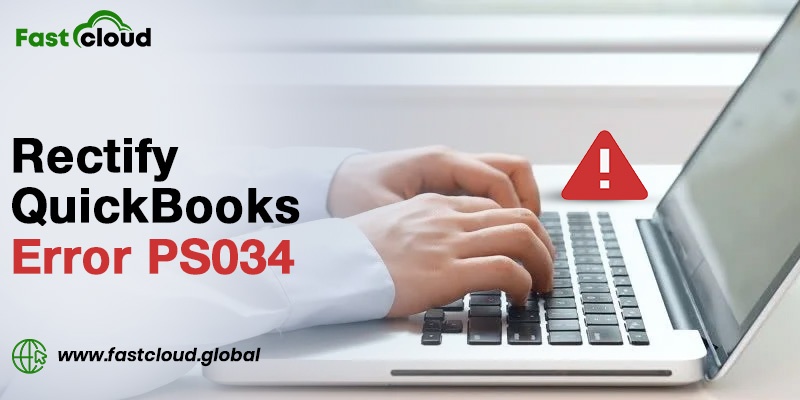
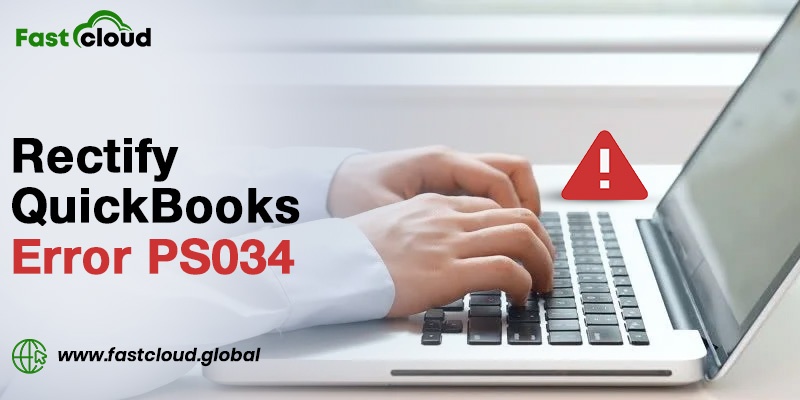
Was understanding how to rectify QuickBooks error PS034 your only concern when you landed on this blog? If you are nodding your head for a yes, then this blog post will surely help you. But then what is this error code PS034 all about? Why does it trigger on your screen? Well, scroll down to get the answers to all of these questions.
Table of Contents
What Is QuickBooks Error PS034?
The QuickBooks issue code PS034 is a common QB error from the series of PSXXX errors in QuickBooks. It usually occurs when the user tries to download payroll updates in QuickBooks Desktop. When you encounter this issue in QuickBooks, you may see an error message similar to:
“Error code PS034: QuickBooks can’t update your payroll updates. Sorry for the inconvenience.”
Also Read: How To Troubleshoot QuickBooks Error PS060? (Brief Guide)
Then View: How To Solve QuickBooks Error PS036? (Ultimate Solutions)
Why Does The QuickBooks Error PS034 Occur?
If the QuickBooks payroll issue PS034 takes place in your QuickBooks application, then there might be several reasons behind it. A few of them are as follows:
- In case the payroll folder or the tax table file is invalid or damaged, you can face PS034 issue in QB.
- When the QuickBooks company file is not valid, this QuickBooks problem may trouble you.
- At times, the QuickBooks payroll is not registered, which can lead to error message PS034.
- Probably, you filled in the incorrect or outdated details on the invoice.
How To Rectify QuickBooks Error PS034?
There could be a plethora of ways that help you in rectifying QuickBooks error code PS034. We will now be discussing a few of those methods. Without further ado, let’s check them step by step.
Solution 1: By Removing Multiple QuickBooks Versions
While troubleshooting QuickBooks payroll update error PS034, you must first ensure that you aren’t using multiple Quickbooks versions. If you are using multiple QB setups, then these are the steps you must follow to remove them:
- To start with, open the Control Panel on your desktop.
- Now, go to the Programs and Features section, and then to installed programs.
- In the next step, tap on the second QuickBooks.
- After that, click on the Remove option and hit Next.
Solution 2: By Upgrading Payroll Tax Table
Another method for getting rid of QuickBooks payroll problem PS034 is by upgrading the Payroll Tax Table. Here is how.
- First of all, find the latest update of the Payroll Tax Table, and then download it.
- Now, re-build the data file if required.
- Later on, re-install the selective startup after uninstalling the previous one.
Solution 3: By Changing The Name Of The CPS Folder
You should change the name of the CPS folder if the above-mentioned methods fail. These are the steps you must follow:
- Firstly, open the file explorer by pressing the Windows key + E.
- Later on, go to the My Computers option.
- Under the local disk C, open Program Files (x86) and after that, the Intuit folder.
- Once done, you must open QB Desktop folder that matches the version you are using.
- After that, open the Payroll folder under the Components option.
- Then, choose the Rename option after right-clicking the CPS Folder. Here, you have to type CPSOLD, and then hit the Enter key.
- Open QB Desktop for creating a new CPS Folder.
- Lastly, download the latest payroll tax table.
Final Thoughts:
Undeniably, resolving payroll errors in QuickBooks Desktop is not rocket science if you use the right steps. Whether it’s a QuickBooks payroll issue code 15271, QB error message 12152, or QuickBooks payroll problem PS034.
We hope after reading this post, you finally know how to rectify QuickBooks error PS034 using simple steps. Didn’t you? Well, if you still have doubts about the process, feel free to reach our QB experts.
