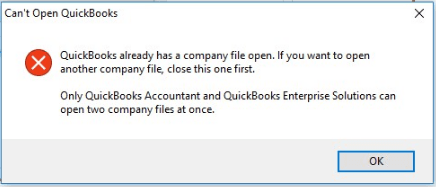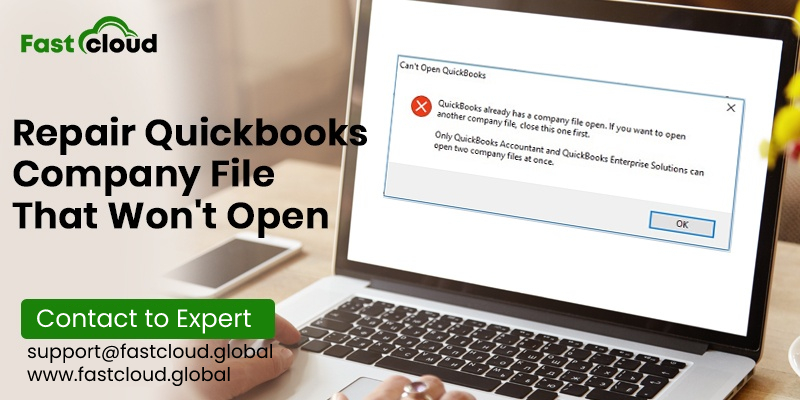
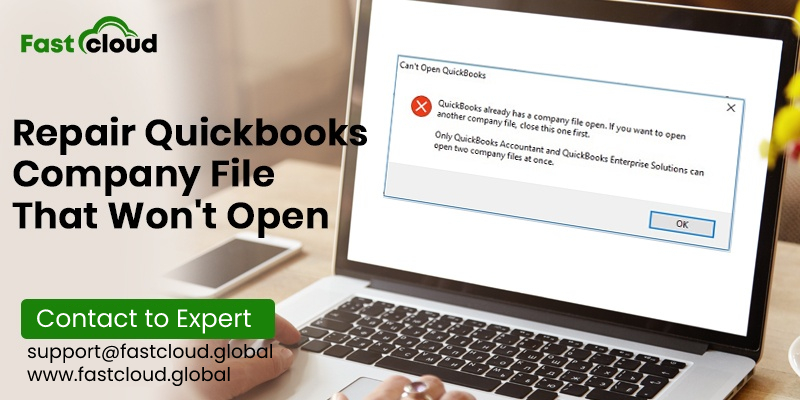
No doubt, it’s annoying when you don’t know how to repair QuickBooks Company file that won’t open. In such a situation, there are ample solutions to fix the QuickBooks company issues. And the biggest challenge you face is to choose the suitable one for you. We will discuss what this QuickBooks error opening company file actually means, its causes, and how to repair it.
Table of Contents
What Is Quickbooks Company File Not Opening Error?
Knowing a QuickBooks company file not opening error is quite tricky. You might sometimes encounter QuickBooks 6000 series errors, QuickBooks HX0X series errors like H202 or H505, and a C=messages error. These errors will occur with a warning message that QuickBooks cannot open the company file as it is a Read-only file. Also, an unrecoverable error will indicate a Quickbooks error opening company file.
Why Repair QuickBooks Company File That Won’t Open?
Whenever you are unable to open QuickBooks company file, this might affect the productivity of your business. You can lose essential accounting information of your business and this will affect your annual business analysis report. Therefore, it’s always better to fix Quickbooks company file not opening error before it’s too late. Let us now tell you why you face QuickBooks crashes when opening company file.
When Does QuickBooks Company File Not Opening Error Occurs?
There is a cornucopia of reasons why QuickBooks company file not opening error happens. Before we explain you how to repair QuickBooks company file that won’t open, let’s explore all the causes behind its occurrence. They are:
- Due to a Long company file name
- Because of a missing or damaged QBWUSER.INI file
- When the hard drive of your system is corrupted or damaged
- In case of damaged program files
- QuickBooks version is not updated to the latest release
- There is a damaged windows operating system
- You are using an incorrect QuickBooks version
- Corrupted QuickBooks Data
- When there is an issue with the location of the QuickBooks Company File
- Due to a conflicting QBW.tlg file
How To Repair QuickBooks Company File That Won’t Open?
There are a variety of solutions for fixing Quickbooks Company File that won’t open. Here are some of them:
Solution 1: By Opening The File Directly From QuickBooks
You can repair QuickBooks company file that won’t open by following these steps:
- Double click on the QuickBooks icon by pressing and holding the Ctrl key.
- Don’t release the hold key until no window QuickBooks file open.
- After the QuickBooks program opens up, ensure if only one computer is hosting the company file. In case it’s not, then shut down the other servers that open the company file.
Apply the below steps to turn off hosting in other computers:
For single-user
Please Note: Don’t forget to turn on hosting mode disables for multi-user access.
- Locate the file and click on utilities. Now, tap on stop hosting multi-user access.
- After following the above step, a stop hosting multi-user access message will pop up on the screen, choose Yes.
For multi-users
- Locate the No Company Open window, select File, and then choose utilities.
- Later, verify that the menu option of the host multi-user access is displayed. One or more client computers can showcase the menu options on the screen.
- Choose the option to prevent multi-user access hosted on any client computer, and follow the prompts as directed.
Was this solution not useful? Move to the next solution.
Solution 2: By Opening The QuickBooks File From Another Desktop
- Locate the QuickBooks file menu and choose the open or restore company option.
- Select the suitable option button for the type of file that you wish to open.
- Try browsing the location of the file that you are trying to open.
- Select the file once you find it and tap open.
Solution 3: By Renaming.TLG And.ND Files
- Browse and open the company file from the location where you saved it.
- Rename the transaction log file to [company file name]OLD.qbw.TLG by right-clicking on it. Now, it has a similar name as the company file with a .tlg file extension.
- Later, you can open the company file and your QuickBooks will automatically create a.TLG and.ND files after it.
Also Read: How to solve quickbooks login error?
Then Know: How To Solve QuickBooks Error 6147? (Simple Troubleshooting Steps)
Solution 4: By Copying The Company File To A New Location
- Make a new folder in C: drive.
- Now, Open the folder from the location of the saved company file.
- Press and hold the Ctrl key. Select the company file(.qbw) and the corresponding.TLG of your company file by pressing and holding the Ctrl key.
- Select copy by right-clicking it.
- Now, you have to open the new folder and select paste after right-clicking on it.
Solution 5: Troubleshoot The QuickBooks Installation
- Firstly, you can run the reboot .bat file.
- You can now troubleshoot QuickBooks installation by repairing it.
- You can now run Clean Install to re-install it.
Summing it up:
Undoubtedly, you can repair QuickBooks company file that won’t open by using the above troubleshooting steps. You can rename a few files, change the location of the company file, troubleshoot QuickBooks installation, and a lot more things.
Is your QuickBooks not responding when opening company file even after applying these steps? You can seek guidance from our QuickBooks experts. Feel free to call us!