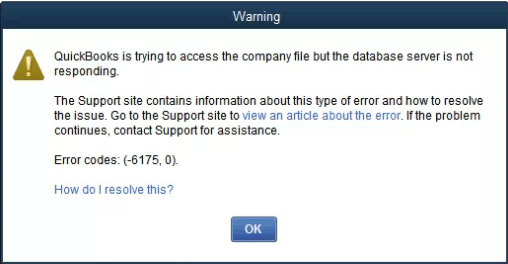There might be several moments when you don’t know how to resolve QuickBooks error 6175 even after trying all ways to do it. But then why does it happen? It happens because probably you are not using the right steps. Or maybe, you missed out on an essential step. So, to make your work easier, we have sorted out the best solutions to help you in treating error 6175 in QuickBooks. Without further ado, let’s explore each of them.
Table of Contents
What is QuickBooks Error 6175?
The QuickBooks error 6175 is a common error in the QB application software that pops up when the user tries to access or open the company file located on the local server. It usually happens when the database server either doesn’t respond or the QuickBooks software is not able to read the database services. Whenever this error code 6175 takes place, you will see an error message similar to:
“qbdbmgrn not running on this computer” or
“QuickBooks database server manager stopped working”
Why Does The QuickBooks error 6175 Trigger?
There could be ample reasons why the QuickBooks issue 6175 takes place on your QuickBooks. Here is the list of a few of them:
- This QB problem 6175 might appear on your screen if QuickBooks fails in starting the QuickBooks database services.
- Additionally, when the server hosting company file (.qbw) is too much occupied for performing other tasks then also you witness this error message.
- If the firewall blocks the communication between the workstation generating the issue and also the server at the stored place of the company file (.qbw)
- At the time of the QuickBooks company file communication too, there are chances that you encounter error 6175, 0.
Also Read: How To Resolve QuickBooks Firewall Error? (Best Solutions)
Then See: How To Repair Quickbooks Company File That Won’t Open? (Easy Steps)
How To Resolve QuickBooks Error 6175?
Ultimately, we will now be sharing the best troubleshooting solutions that will assist you in getting rid of error message 6175 in QuickBooks. Let’s have a view at them one by one.
Solution 1: By Ensuring the Server has QBDSM Setup in An Apt Way
In the first solution, you should make sure that the configuration of the server has been completed using the correct process. Fix issue code 6175 in QB using the below steps:
- Initially, the user requires to check if the QuickBooks desktop is installed on the server computer correctly.
- In the next step, press on the Start menu key, and then enter the database and click on the QuickBooks database server manager.
- After that, tap on the Start Scan option for the scanning process to begin.
- Lastly, verify if error code 6175 still pops up when you are accessing QuickBooks after the completion of the scanning process.
Solution 2: Get The Hosting On A Server System
Another step for solving the QuickBooks desktop error 6175 is by getting hosting on a server system. Here is how.
- To begin with, launch the QuickBooks software on the server system.
- Next, go to the File menu and choose the Utilities option to move one step forward in the error 6175 repairing process.
- Later on, choose the Host Multi-User Access option from the Utility sub-menu.
- After that, the user must choose the ‘Yes‘ option.
- Again, opt for the Yes option when the ‘Company file must be closed’ window pops up.
- Once done, read all the conditions as a user, and then tap OK under the “Multi-user setup information” window.
- Last but not least, the user requires to switch to Multi-User Mode after choosing it from the File menu tab.
Solution 3: Make Changes To The QuickBooksDBXX service Settings
When you change the QuickBooksDBXX service to the local system account, then also you can get rid of this issue 6175 on QuickBooks. These are the steps you must follow:
- In the first step, the user requires to tap on the Start key.
- Go to the search bar and type MISC on it. Once done, press Enter.
- Now, start locating the Quickbooks DBXX service option and right-click on it.
- After that, you must hit on the properties option.
- Navigate to the Log On tab and opt for it.
- Later on, there will be a radio button located next to the Local System Account. Click on it.
- At the bottom, there will be an Apply option. Tap on it.
- Reconfirm by choosing OK and then again switch to multi-user mode.
Summing it up:
Indeed, solving any Quickbooks problem is not rocket science if you know the right methods to do it. And after reading this post, you also know how to resolve QuickBooks error 6175. Just like other 6000 series QB errors like 6147, 6123, and much more, it includes similar troubleshooting steps too. Most of them we have already discussed above.
Did none of the aforementioned steps troubleshoot this QuickBooks mistake 6175? Feel free to connect with our QuickBooks experts via call.