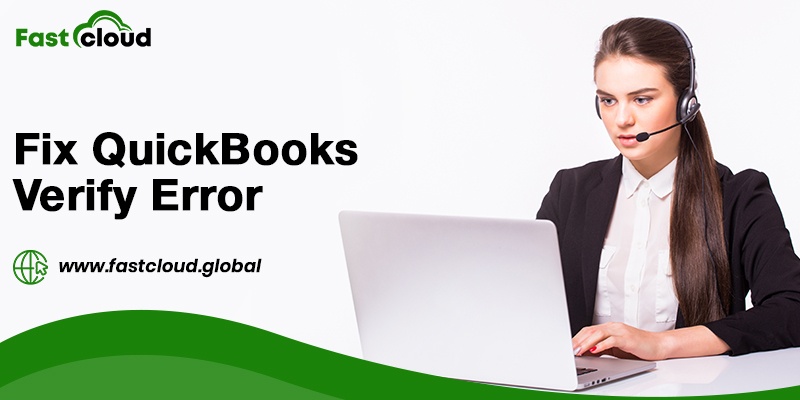
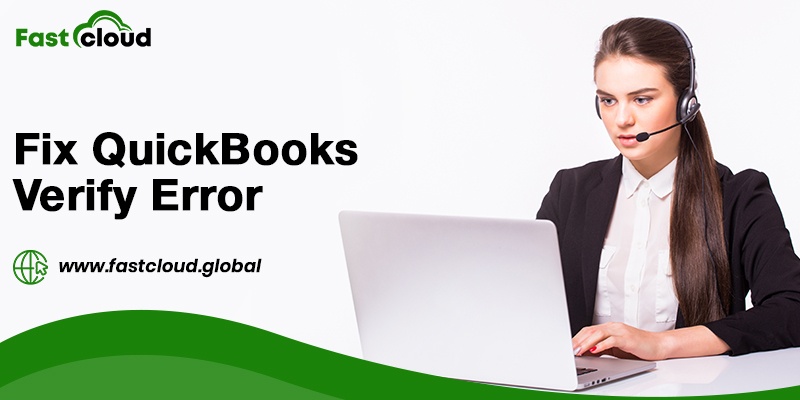
Do you usually look for ways that help you to know how to fix QuickBooks Verify Error in simple ways? If yes, then this blog post will surely help you. Besides that, we will also tell you what QuickBooks verify Issue is all about, why it occurs, and what can happen if you don’t resolve it. Without further ado, let’s explore every aspect of this QB issue.
Table of Contents
What is QuickBooks Verify Error?
The errors that occur during the verification or rebuilding process are called the verify errors in QuickBooks. When this error occurs, any of the following error messages pop up on your screen:
- Your QB data lost its integrity. A data problem is preventing QuickBooks from continuing.
- QuickBooks verify data integrity not responding
- Verify has detected a problem that prevents backup from continuing
Also Read: How To Set Up Automatic Backup In Quickbooks Desktop? (Full Guide)
Then See: How to Fix Quickbooks Automatic Backup Not Working Error? (Solved)
Why Does The QuickBooks Verify Error Take Place?
There can be ample reasons why the QuickBooks verify problem occurs. Here is the list of a few of those causes:
- When there is a sudden power failure in your system, verify issue in QB can trigger.
- In case of a system crash or freeze also this error occurs.
- If there is some network problem, then also Quickbooks data verification fails.
What Happens If You Do Not Fix QuickBooks Verify Error?
If you don’t fix QuickBooks verify error, then your QuickBooks application might not work properly. As a result, you may face problems while performing accounting operations on QuickBooks. All these things can negatively affect your work productivity during the tax season.
Now, when you understand a lot about the QuickBooks Verify Issue, it’s time to tell you the best steps to troubleshoot it. Scroll down and have a glance at every method.
How To Fix QuickBooks Verify Error?
Fixing a verify error in QuickBooks isn’t a hard nut to crack with the right steps. Check below to understand each of these apt methods.
Method 1: Check For A Damaged Admin User
The first thing you should do to get rid of the verify problem in QuickBooks is check for a damaged admin user. Here is how:
- First of all, start logging in to the QB company file as QuickBooks admin.
- If you are a Pro/Premier user, choose the setup users and password option. Tap on the setup users option for it.
- In case you are QB Enterprise user, opt for the users option and then select setup users and roles.
- Later on, click on the Edit user tab after choosing the in-built admin user.
- In the next step, you must change the admin password to a random user password such as TEMP1234.
- Lastly, save the changes and hit the Next button.
Method 2: Do Manual Editing Of The Information
Once you finish with the above steps, the next thing you must do is the manual edit of the information. Perform the below-listed steps:
- In the initial step, you require to edit the customer, account, employee, or vendor referenced in the warning or QBWin.log.
- After that, you have to clear the information in the field by deleting it. In easy words, you have to clear the field.
- If the information in the field is correct, then you must note down the entire detail and then only clear the field.
- If there is no detail in the field, i.e. no information, then in that case you are required to highlight the field and then clear the field.
- The next step in the process is to press the OK tab.
- Afterward, go back and edit those same customer, account, employee, or vendor fields.
- Then, you must reenter the correct information in the field name.
- Hit the OK tab after the above step.
- Last but not least, ensure to repeat the steps from 1 to 6 for each name where you saw the warning message or QBWin.log file.
Summing it up:
Without a doubt, the above-mentioned steps are perfect for troubleshooting verify problems in QuickBooks. Firstly check for the damaged admin user, then do the manual editing, and the issue will disappear.
Was this post helpful in telling you how to fix QuickBooks verify error? If you are still stuck, feel free to call our QB experts.
