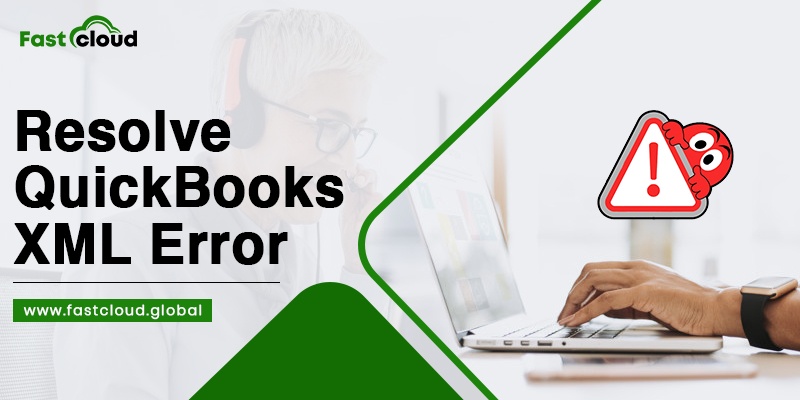
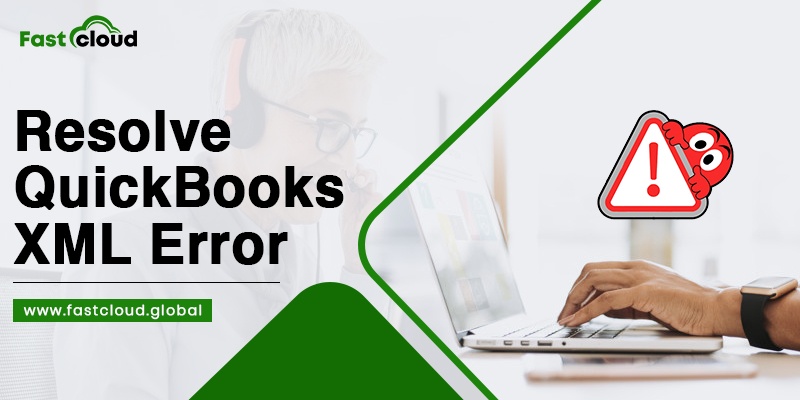
Eager to know about the perfect tips on “How to resolve QuickBooks XML error?” If yes, then you must always ensure to choose the right platform for getting these tips. And if you have chosen us this time, we won’t disappoint you. Here we will be sharing everything about the QuickBooks XML error: “What it is, why it occurs, and How to fix it.” Let’s have a quick view.
Table of Contents
What is QuickBooks XML Error?
Whenever you open QuickBooks Desktop POS (Point of Sale), you witness the QuickBooks Desktop XML error. You might see one of the following error messages when this issue happens:
- There is an issue in XML document (0, 0)
- QB XML Error: Process can’t access file C:\ProgramData\Intuit\Entitlement Client\v(x)\SessionData.xml due to usage by another processor
Also Know: How to Solve QuickBooks Error When Exporting To Excel? (Complete Steps)
Then See: How To Repair Quickbooks Company File That Won’t Open? (Easy Steps)
Why Does The QuickBooks XML Error Bother You?
An XML error in QuickBooks Desktop POS is bothering you for ample reasons. Some of those reasons are as follows:
- In a situation where there is damage in the SessionData.xml file, there are chances that you might face a QuickBooks Point of Sale XML issue.
- At times, corruption in the QuickBooks Desktop POS Entitlement client folder can also result in this QB XML file trouble.
How To Resolve QuickBooks XML Error?
There can be a variety of ways to fix QuickBooks XML error. Here are some of them.
Solution 1: By Recreating The Name Of Entitlement Client Folder
After changing the name of the entitlement client folder, you can troubleshoot an XML file problem in QuickBooks. You need to follow the enlisted steps:
- Go to C:\ProgramData\Intuit\ Entitlement Client\ v(xx) after opening Windows file manager.
- Next, rename the Version 12.0 folder to V8, Version 2013 to V8, and Version 10.0 to V6.
- Later on, try unhiding the hidden system files if you don’t see any of the above folders.
Solution 2: By Renaming the Session Data File
Another method for troubleshooting the QuickBooks XML problem is by renaming the session data file. Here is how.
- Hold Windows + R and then mention services.msc in the Run window’s text box.
- Tap OK and navigate to Intuit Entitlement Service.
- Right-click the service and choose Stop.
- Next, locate C:\ProgramData\Intuit\Entitlement Client\v folder and look for the SessionData.xml file.
- After right-clicking the file, choose the Rename option and insert OLD in the file name as SessionDataOLD.xml.
- Launch QuickBooks POS once again and verify if you are still facing the same QuickBooks XML issue.
Solution 3: By Deleting The Files From The Entitlement Folder
If both the above-listed methods fail, you can delete files from the entitlement folder. Given below are the steps that you must follow:
- First of all, launch the Windows File Manager and go to C:\ ProgramData\ Intuit\Entitlement Client\v folder.
- Hold Ctrl + A to choose all the files in the folder and hit Delete.
- Tap Yes for confirmation and open the QuickBooks application again.
FAQs
Ques 1) How do I get an XML file from QuickBooks?
In order to get an XML file from QuickBooks, you can choose the Employees option from the left menu and then Payroll tax. Later, choose Annual Forms from the Forms option. Next, select the slip and period.
Ques 2) Where does QuickBooks save XML files?
QuickBooks usually saves XML files in the “documents” folder on your computer system. However, you should always note the location of the QB XML file while saving it if you are doing it in some other folder.
Ques 3) How do I import a Qbxml file into QuickBooks?
In order to do that, install CData Cmdlets for QuickBooks on your computer system where you safely stored the QBXML file. Download and install the Remote Connector along with it on the system that has QuickBooks Desktop. After the completion of installation, you can import the QBXML file by following the on-screen instructions that pop up.
Summing it up:
All in all, getting rid of the Intuit QuickBooks Desktop XML issue is an easy process. All you need are the right methods to do it. We hope after reading this blog post, you already know about them.
Well, if you still face difficulties in understanding how to resolve QuickBooks XML error, feel free to call our QuickBooks experts. Not only do we help you in troubleshooting this issue but also provide you with QuickBooks Cloud hosting solutions.
