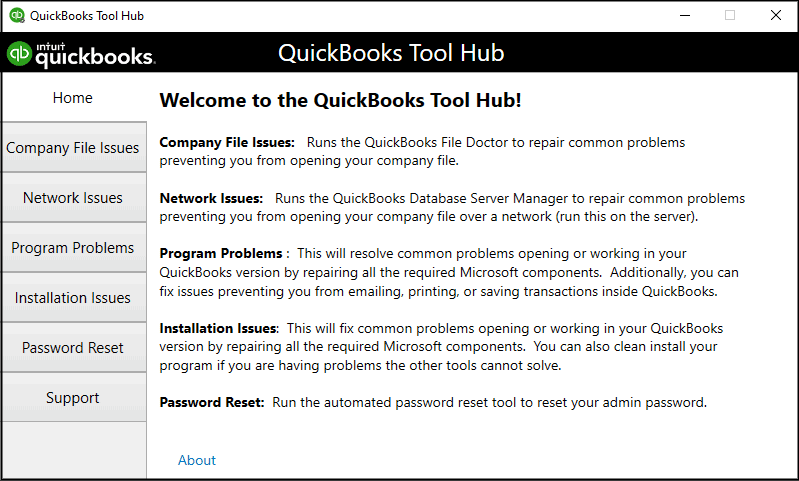Are you encountering a QuickBooks event log error 4 in your QuickBooks Desktop whenever you open it? Did you try to fix it? Of course, you must have and that’s the reason you are reading this blog post. We will try to cover everything in this article post: What is QuickBooks event log issue 4, why does it occur, and how to fix it. So, without waiting much, let’s explore each of these points.
Table of Contents
What is QuickBooks Event Log Error 4?
QuickBooks Event ID Log error 4 takes place whenever there is a problem with the .NET framework 4.0 in Windows 7. It is a frequently occurring error in QuickBooks that triggers on your screen with the error messages similar to:
“QuickBooks Event ID issue 4: An unexpected error has occurred in QuickBooks Desktop Pro 2019. The integration manager can’t connect to QuickBooks.”
Also, See: How To Resolve QuickBooks Abort Error? (Tutorial)
Then Check: How To Resolve QuickBooks Error QBWC1085? (Best Troubleshooting Tips)
Why Does The QuickBooks Event Log ID Error 4 Pops Up On Your Screen?
There could be ample reasons why a QuickBooks event log ID issue 4 pops up on your screen, including:
- In a situation where the Window components don’t function properly, there are chances for you to face this QB log error.
- A damaged or corrupted QB file can also be one reason for this issue to take place.
- In case of an incomplete QB desktop installation, you may witness a QB event log error.
- A few issues in the Windows registry can also lead to this QB event ID Error 4.
- At times when your QB files have been removed by some other program, this QuickBooks issue is common to occur.
How To Resolve QuickBooks Event Log Error 4?
Finally, when you understand what QuickBooks event log ID 4 error is all about and why it occurs, let’s check the steps to solve it.
Method 1: Install the .Net Framework On Windows Again
In order to fix the QuickBooks event log issue 4, you must first install the .Net framework on Window again using the below steps:
- Firstly, you require to hold the Windows + R keys simultaneously. A Run window will appear on your computer.
- Later on, insert appwiz.cpl in the Run dialog box that appeared on your screen.
- Next, hold the Enter key available on your keyboard.
- Locate the Add/Remove all programs option under the programs and featured list.
- Navigate to the Microsoft.NET Framework 3.5 or later versions and then click on it.
- Select the Uninstall option and let the uninstallation process complete.
- After that, restart your system and go to the Control Panel.
- Hit a click on Add or Remove Windows Features option and choose Microsoft .NET Framework from the list.
- After clicking OK, wait for the installation process to complete.
Method 2: By Launching And Running The QuickBooks Install Diagnostic Tool
Another way to get rid of event log error 4 in QuickBooks is by launching and running the QuickBooks Install Diagnostic tool using the following steps:
- First of all, download and install the QuickBooks Install Diagnostic tool.
- After the completion of the installation process, exit all the applications running on your Windows.
- In the final step, you can run the QuickBooks Install Diagnostic Tool to fix the QB problems and start your system again.
Method 3: Reinstallation Of QuickBooks Using Clean Install Tool
One more thing you can do is to reinstall the QuickBooks using the Clean Install tool. Here is how:
- To begin with, open the QuickBooks Tool Hub which was installed earlier.
- Later on, tap on the installation issues tab and select the Clean Install Tool.
- Afterward, you need to hit on the I Accept option and select the QB version you are presently using.
- Press OK after clicking on the Continue button.
FAQs
Ques 1) How do I fix the QuickBooks unexpected error 5?
You can fix the QuickBooks unexpected error 5 by opening the QuickBooks Application and then locating the “Company” tab. Later, choose the Users option and continue to “Set Up User and Roles.” Delete the user who is facing errors from the User list.
Ques 2) What is QuickBooks Install Diagnostic Tool?
QuickBooks Install Diagnostic Tool is a troubleshooting tool by Intuit QuickBooks that helps in fixing common QuickBooks problems, including installation errors, update errors, network issues, etc.
Ques 3) What is the QuickBooks clean install tool?
The QuickBooks clean install tool is another tool under the QuickBooks Tool Hub that helps in getting rid of installation issues in the QuickBooks application.
Summing it up:
Indeed, the above-discussed steps will help you in resolving a QuickBooks Event log error 4 effortlessly. You can do it by installing the .Net Framework for Windows, by running the QuickBooks Diagnostic Tool, or by reinstalling QB using the clean install tool. Do you still face problems while solving an event log issue 4 in QuickBooks? You can always get in touch with our QB experts via call.