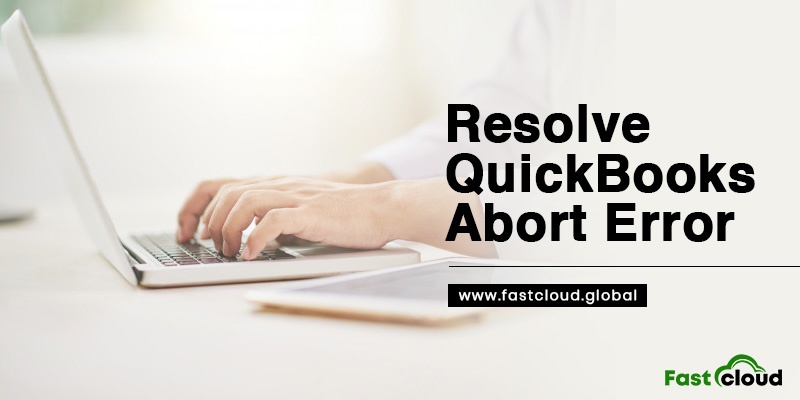
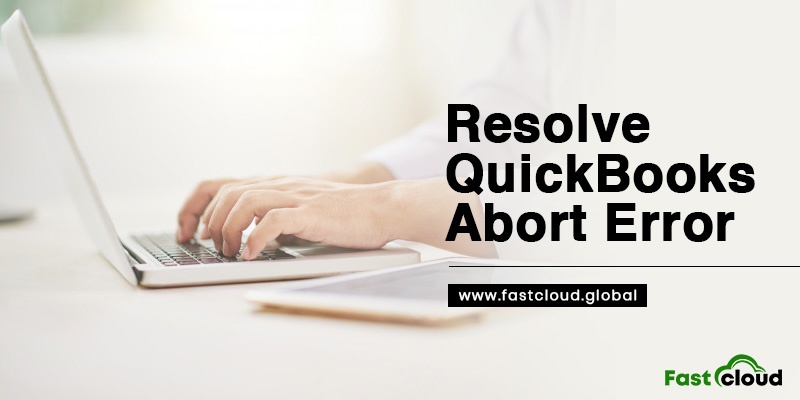
Do you wish to know how to resolve QuickBooks abort error using simple methods? Then, this guide is going to be your one-stop solution. In this blog post, we will help you understand what QuickBooks abort problem is all about, why does it occur, and how to fix it. Without further ado, let’s discuss each of these points.
Table of Contents
What is QuickBooks Abort Error?
The QuickBooks Desktop Abort error is a type of issue which occurs when you perform a save process in the QB Company File. Your QuickBooks keeps aborting by asking the user to abort ongoing transactions. Later, the software asks to resume the program by restarting the QB software. This occurrence can damage the QBWUSER.ini file leading to regular crashes.
Also View: QuickBooks Running Slow: How To Speed Up Your QuickBooks?
Then See: How to Solve Quickbooks log file error : Can’t remove Log File? (Solved)
Why QuickBooks Abort Error Occurs?
There could be a variety of reasons for the abort error in QuickBooks desktop to occur. Here are a few of the most common ones:
- If some QBWUSER.INI files are either damaged or missing, then there are chances for abort issue to take place.
- In a situation where your system’s Window has been damaged, you may encounter this QuickBooks problem.
- When the Firewall and antivirus installed in your system clashes with QuickBooks activities, this QB error might trouble you.
- Settings of different QuickBooks versions clashing with a multi-user configuration.
- Whenever multiple computers host the QuickBooks company file, they may lead to this QuickBooks trouble.
- While the system is saving the company files, the sleep or hibernation mode that remained turned on may also cause this issue to take place.
How To Resolve QuickBooks Abort error?
You can easily fix the QuickBooks Desktop abort error by using the solutions given below. Let’s check each of them.
Method 1: By Running The QuickBooks Diagnostic Tool
The QuickBooks Diagnostic tool is the ultimate tool that helps in detecting and fixing multiple QuickBooks errors. Hence, it is effective in troubleshooting QuickBooks abort error too. You can run it using the following steps:
- In the first step, you need to open the QuickBooks Tool Hub.
- From the tool hub, choose the Installation Issues tab.
- Next, choose the QuickBooks Install Diagnostic Tool option. Let the tool perform the task. It may take up to 20 minutes.
- When the tool finishes the process, restart your system.
Method 2: By Disabling Your Antivirus Application Along With Windows Firewall
Another way to fix QuickBooks Desktop abort error is by disabling the antivirus application as well as the firewall settings. Here is how:
- To begin with, open the Windows Start menu.
- Next, type Windows Security and then hit enter.
- Afterward, hit a click on Virus & threat protection on the left action bar.
- Click on the Manage settings option after scrolling to Virus & threat protection settings
- Tap the toggle button under Real-time protection for turning off the Windows Defender Antivirus temporarily.
Method 3: By Renaming The QBWUSER.ini File On Your Computer
One more method to get rid of the QuickBooks abort issue is by renaming the QBWUSER.ini file on your computer system. Follow the enlisted instructions.
- Go to the folder where QBWUSER.ini file is stored. It should be stored at path \Users\[User Name]\AppData\Local\Intuit\QuickBooks.
- If you can’t locate it, it means that the folder or file is encrypted. You can easily see the file once you enable the encrypted files.
- For renaming the file, right-click on the file or folder and choose the Rename option.
- Rename the file by adding something like .old at the end of the file name. It must look something like “QBWUSER.ini.old”.
- Later on, change the name of the .ecml file (Entitlement Data Store to “Entitlement Data Store.ecml”)
- Open a sample company file once you successfully change the names. If you fail to open this sample file, copy-paste it to another local folder.
FAQs
Ques 1) What to do if QuickBooks locks up?
You can repair QuickBooks if it freezes or locks up. Here are the steps you must follow:
- Deletion of temporary internet files and cache.
- Install the QuickBooks Tool Hub after downloading it.
- From there run QB install diagnostic tool.
- Next, you should update QuickBooks Desktop.
Ques 2) What causes data damage in QuickBooks?
Data damage in QuickBooks signifies that the company file in QuickBooks is not readable correctly. All this could happen due to ample internal and external factors, including the LVL errors in the QBWin log file.
Ques 3) How do I clean up my QuickBooks company file?
In order to clean up the QuickBooks company file, select the files and then go to Utilities. From there click on Condense Data command and then select transactions before specific date radio button. Later on, you can specify Remove Transactions Before date. Hit next when you finish specifying transactions that QuickBooks needs to remove.
Summing it up:
Indeed, this article post will help you in knowing how to resolve QuickBooks error effortlessly. Still, you can call our QuickBooks experts for guidance regarding QuickBooks cloud hosting solutions. And the good thing is that our Quickbooks experts are round-the-clock available to help you throughout the troubleshooting process.
