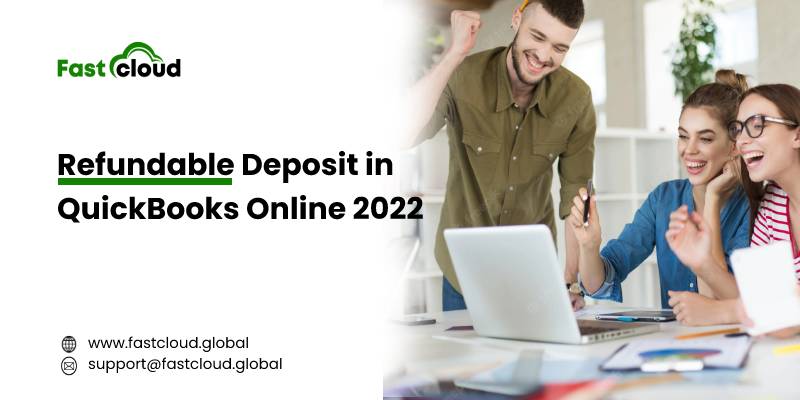
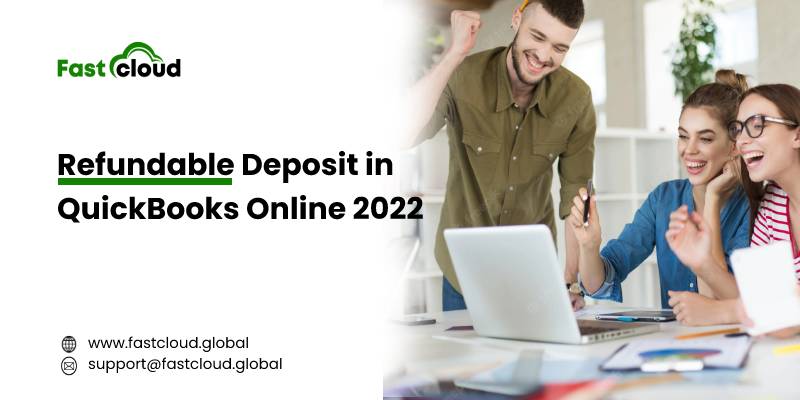
Setting up a refundable deposit in QuickBooks Online 2022 is an essential step especially if you are renting out your property. Do you know why? It’s because it is the security money against the possibility of damage that can be done to your property.
Once your tenant deposits the security money, even they stay vigilant about the interiors and exteriors of the property. However, keeping records of the security deposits sometimes becomes a hassle when you already have to manage other accounting tasks. Here is where QuickBooks Online comes to role play.
Let’s dive in and check what’s the meaning of a refundable/ security deposit in QuickBooks.
Table of Contents
What is the meaning of a refundable deposit in QuickBooks?
A security deposit in QuickBooks is the type of account users maintain to adjust overdue damages and payments effortlessly. QuickBooks application is an effective tool that allows you to record the refundable money and manage it.
All you need to do is to enter it properly in the QB online 2022 version. But before we tell you the methods to enter this deposit, let’s explore why it’s essential for you.
Also Read: How To Resolve QuickBooks Error 40001? (Expert Assistance)
Must View: How To Fix QuickBooks Inventory Adjustment Error? (Solved)
Why does setting up refundable deposits in QuickBooks Online make sense?
If you really wish to set up the security deposits in QuickBooks Online, then it completely makes sense. One reason is that you will save a lot of time and the other reasons are as follows:
- Once you configure the refundable deposit in the Intuit QB Online, you can easily offset the amount of your liability account
- You can effortlessly prevent the amount from appearing on your profit and loss report
How to set up a refundable deposit in QuickBooks Online 2022?
There are two major ways that you must follow for recording the security deposit and returning the funds in QB. Scroll down to know about them in detail.
Method 1: Record the Refundable Deposit via Bank Deposit
First of all, you can record the refundable deposit by using a bank deposit. You just need to make sure that your affecting account is an Accounts Receivable (A/R). Here is what you have to do:
- Create a check that affects the A/R to record the return of the security deposit.
- Afterwards, go back to the Deposit section.
- Lastly, correct the details.
Method 2: By Recording the Security Deposit As A Liability
In order to record the security deposit as a liability, the first thing you must do is create a liability account. Enlisted steps will help you to make a liability account for tracking the retainers you receive from customers.
- To start with, go to the Settings option and choose the Chart of accounts option.
- Later on, click on New and choose Other Current Liabilities from the Account Type dropdown menu.
- Furthermore, navigate to the Detail Type menu and select Trust Accounts – Liabilities or enter the Name of the account.
- After that, choose the option for the time when you wish to start tracking your finances in QuickBooks.
- In the end, select Save and close.
FAQs
Ques 1) How do I get line-by-line detail of my security deposit in QuickBooks online in one report?
Getting the line-by-line detail of your security deposit in QuickBooks Online isn’t rocket science. You can do it easily. Navigate to the Reports section and go to the Banking option. Later, look for the report called “Deposit Detail.”
Ques 2) How do I enter the details of the refundable security deposit in QuickBooks that I recently received from my tenant?
If you wish to enter the details of the refundable security deposit in QB, the best thing you can do is to open a Liability account in QuickBooks.
Ques 3) How do I return the security deposit using QuickBooks if my tenant cancelled the rent agreement due to a change of mind?
If the consumer cancels the rent agreement due to a change of mind, you can return the money and apply a credit to the account. The procedures might change depending on whether you process the deposit using QuickBooks Online or QuickBooks Payments.
Wrapping it up:
Indeed, you smoothly balance the cash flow of your business after setting up a refundable deposit in QuickBooks online. And after reading the aforementioned steps, you know how to do it.
Still, this process can be confusing when you start applying it. Well, you don’t need to panic in that situation. Feel free to connect with the QuickBooks experts for any technical assistance.
