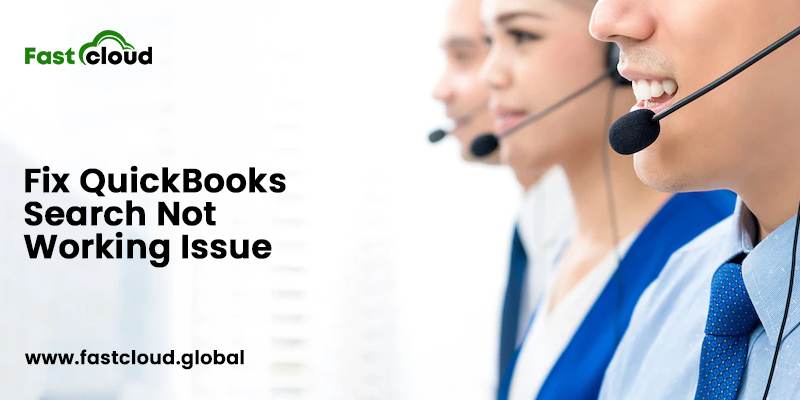
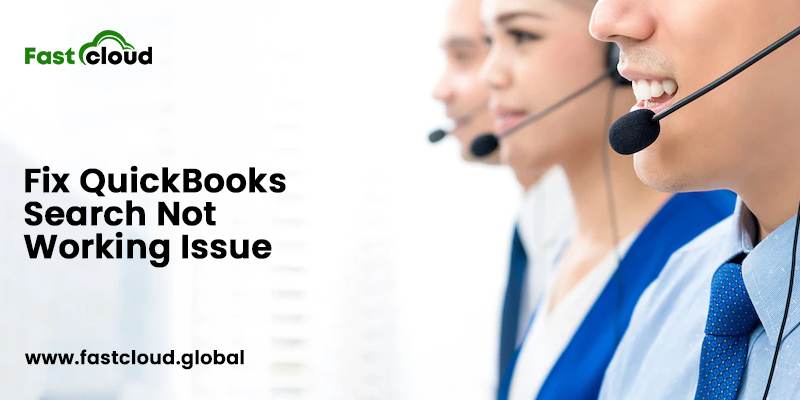
A “QuickBooks Search Not Working” error is the worst suffering ever while using QuickBooks 2022. Do you know why? It’s because you will have to search your transactions manually. And it’s a time-consuming task that can delay your work and productivity.
This article post is going to help you in fixing this problem effortlessly. But before that, let me explain to you what’s QuickBooks search and how it’s beneficial.
Table of Contents
What does QuickBooks Search Actually Mean?
In Quickbooks, the search feature helps you to find the required transactions in your QuickBooks company file. One good thing about this feature is that it saves you extra time and effort which you would have rather spent searching transactions and files.
Undeniably, you don’t have to take the unnecessary load for finding the files manually. Now, I will tell you why a QuickBooks search stops working.
Also Read: How To Resolve Quickbooks Printer Not Activated Error 20?(Best Practices)
Must Know: How To Resolve Qbregistration.Dat Error In Quickbooks 2022?
Why Does A QuickBooks Search Not Working Problem Occurs?
There can be ample reasons why QuickBooks search stops responding on your QuickBooks application, such as:
- In a situation where you take the wrong steps while updating the QuickBooks application, then QB search might stop.
- Suppose you are using a third party QuickBooks app, then also there are chances for you to face this search issue.
- Another cause for this QB search problem could be the corruption in the search index.
- Due to a registry error in your Windows, you may also face this trouble while searching on QuickBooks.
- Some interruption in the firewall settings is another cause for this irritating error in QuickBooks search box.
How to Fix QuickBooks Search Not Working Issue?
Finally, when you understand the meaning of the QuickBooks search query problem and its causes, let’s see how to fix it.
Method 1: By Changing The Name Of The QuickBooks Search Index File
One of the best ways to troubleshoot a search issue in QuickBooks is by altering the name of the QB search index file. Here is how.
- First of all, launch your QuickBooks apps and then exit from the company file.
- Next, tap on the start menu and navigate to the search bar.
- After that, you require to insert the text .search index in the search bar and start looking for the file under this name.
- Once done, find the QBW.searchindex file in the folder and change its name by adding .old in the end.
- Again, open QuickBooks and then the company file to update the search information from the left corner.
Method 2: By Reinstalling the QuickBooks Application
Another step in troubleshooting a search error in QuickBooks is by reinstalling the QB application. View how.
- To start with, you need to tap on the Start button and then open the Control Panel.
- After that, choose the “Programs & Features” option and uninstall the QuickBooks application.
- Now, navigate to the Intuit website and download the latest version of QuickBooks application 2022 compatible with your system. Next, install it.
- Lastly, retry the search.
Method 3: Temporarily Disable The Firewall Protection
You can also disable the Firewall Protection for some time to check if this can troubleshoot the error. Use the enlisted steps:
- Initially, press the start button and find the control panel.
- Later on, tap on the firewall option and then switch it off.
- In the end, reopen the QuickBooks application.
Method 4: By Troubleshooting The Damaged Registry Files Of Windows
If the above-mentioned steps fail, then resolve the damaged Registry Files of Windows by using the below steps:
- In the initial step, type the “Run” option inside the search bar.
- Then, after writing the location of the folder, press the Enter key.
- Afterwards, try locating the Entitlement Data Store.
- Proceeding further, launch the QuickBooks application and then open the company file.
- After registering the QuickBooks, click on the Save button and close the program.
FAQs
Ques 1) What should I do to search on QuickBooks?
If you wish to search on QuickBooks, you need to follow the below-mentioned steps:
Under the edit option, tap on the Find option. Next, use the filter option and select the type of information you are looking for. Later on, enter the search criteria and tap Find.
Ques 2) How can I find transactions on the QuickBooks application?
You can find transactions on the QuickBooks application by entering your search criteria under the search filter option.
Ques 3) When will I know that my search is not working in QuickBooks?
If you can’t search on your QuickBooks due to an outdated search bar, then in that situation you will know that your search isn’t working.
Wrapping it up:
Without a doubt, you can troubleshoot a “QuickBooks Search Not Working” error by applying the above-discussed steps. You can do it by changing the name of the QB search Index file, reinstalling the QB applications, etc.
Was this article about the QB search problem insightful? If you still face difficulty, get in touch with our QB expert over a phone call for technical assistance.
