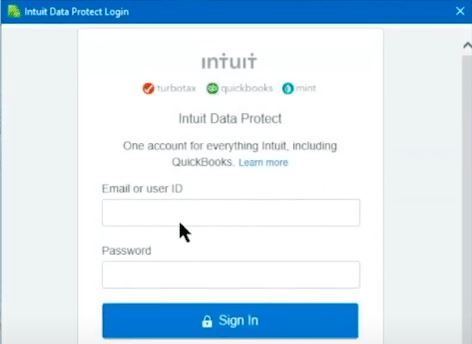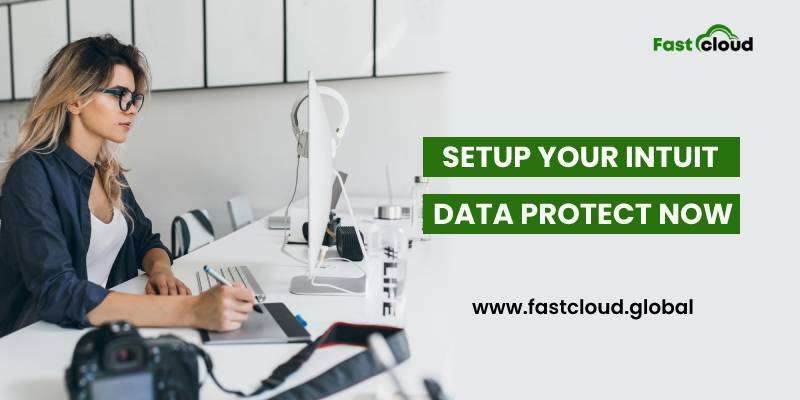
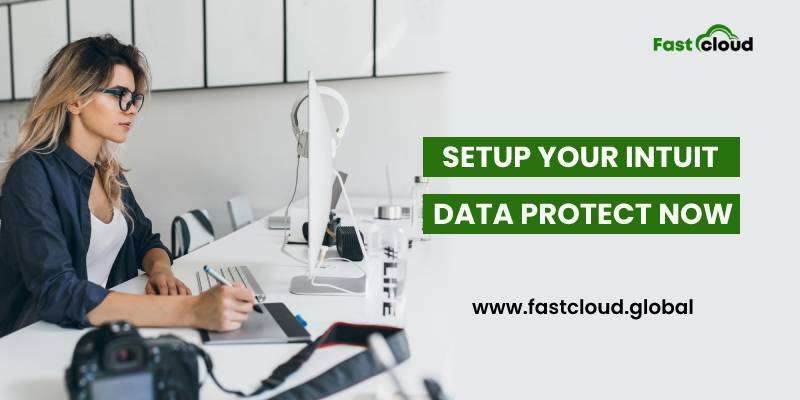
Can there be a better option than Intuit Data Protect if you wish to safeguard your company file information? Of course, not. But it is an art to use it properly. And for that, you must know the right procedure to install it, configure it, and then update it finally. Confused about how to do it? Well, we will be sharing everything you need to know about the Data Protect tool in this blog post. Let’s begin.
Table of Contents
What is an Data Protect service?
A Data Protect service is basically a subscription-based solution that’s helpful in backing up files and folders. Some of the major benefits of this service are safeguarding data against data loss, protection against file corruption, theft and other dangers.
Thus, it becomes essential for keeping the QB data files and system safe and secured to ensure data safety. Moreover, you require some system configurations for installing this impressive tool for Data protection in Intuit, such as:
- Various operating systems like Windows 7,8.1, 10, Windows Server 2008 R2 SP1, 2011,2012 R2, 2016, etc.
- An efficient Web Browser, be it Internet Explorer 11, Google Chrome, Mozilla Firefox, Safari, etc.
- System hardware with 4 GB RAM, 4GHz Processor, minimum 5 GB of free disk space, 1280 x 1024 screen resolution
- A DVD-ROM drive in case you’re installing from a CD
Must Check: How To Troubleshoot QuickBooks Crash Com Error? (Simple Methods)
Also, See: How to install QuickBooks Desktop 2022?
What To Do For Configuring Data Protect in Intuit?
In order to configure Intuit Data Protect tool, make sure you are following the below steps:
- To start with, you require to launch the QuickBooks application on your system. You can hold the F2 key in QuickBooks for finding out the company file.
- After navigating to the File menu, choose the Backup company option and configure/activate the online backup option.
- Now, log in with the email you used previously while signing up.
- Next, after the completion of the setup, press continue.
- Later on, choose the QuickBooks company file and click on the continue button. Suppose you have the complete system plan, select the folder you wish to back up. Hit Continue.
- Furthermore, checkmark the box for backing up the locally chosen documents and tap continue.
- In the next step, you must select the files and folders that you wish to back up and again hit continue.
- After scheduling the daily backup, click on the continue button.
- Lastly, ensure to configure the notification settings and hold the continue button.
Call Us For Instant Solution: 8447363955
Why is it essential to update the Intuit Data Protect Tool?
When it comes to updating the Data Protect application by Intuit, make sure it’s keeping you away from several online threats. Additionally, it ensures better security and faster performance. Let me explain a few more reasons why is it essential to update the Data Protect by Intuit.
- It provides advanced security for safeguarding critical detail and preventing data theft.
- For availing improved performance of the web apps and tools.
- To protect the data from loss and ensure its safety.
How to Update Data Protection Tool in Intuit QuickBooks?
Firstly, we would recommend you keep on updating the Intuit Data Protection app occasionally. And this is only for the sake of improvements. Whenever you have automatic updates turned on, the software itself downloads the updates for you. Here is are the steps you need to follow while updating this data protect app by Intuit:
- Initially, make sure to download the latest release for this tool. For this, you need to select Update QuickBooks from the Help menu.
- Now, choose the Update now tab.
- Proceeding further, make sure to choose the Data Protect from the list and then select the “Get Updates” option.
- Next, choose the Install Update option and hit the up arrow in the Toolbar of the desktop to select it.
- Once sone, select the About Intuit Data Protect option after right-clicking on the Data Protect icon.
- Finally, hit Update and tap OK.
(Point to remember: Ensure to create a backup with the Data Protect app.)
Summing it up:
Undeniably, an Intuit Data Protect(IDP) tool can help you a lot, if you install and update it properly. And I am 100% sure that this guide on IDP tool will allow you to use it perfectly. However, feel free to call our QuickBooks experts for any type of technical assistance.