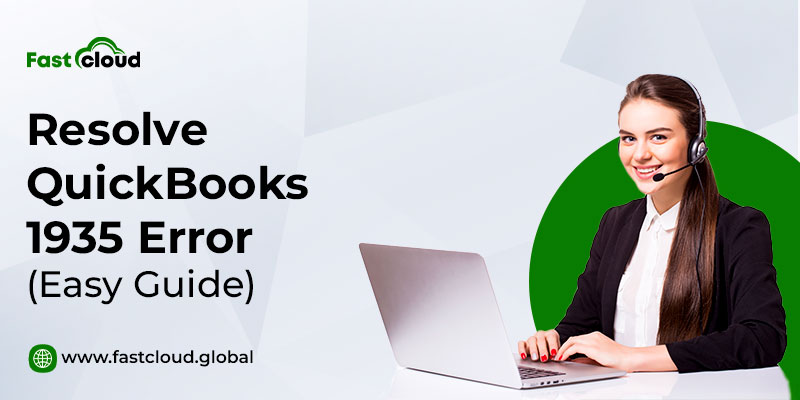
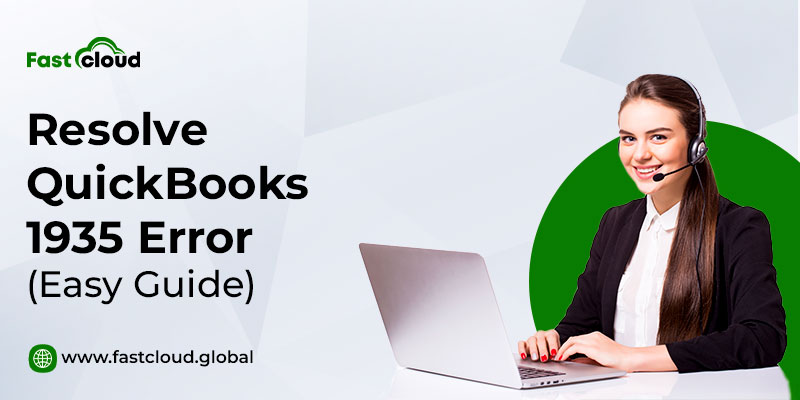
While working on a computer system a user has to face a lot of troubles. Among these, QuickBooks error 1935 is one of the most common errors that users face. The error occurs when a user tries to install software while Quickbooks is functioning in Windows Startup mode. Although the error is not that troubling, it causes users to feel irritated. Thus, to raise awareness among users, we are presenting you with some methods through which users can overcome troubles on their own.
Table of Contents
What Is QuickBooks Error 1935 And How Does It Occurs?
QuickBooks is one of the trusted accounting software in the industry. Its primary user base involves small and mid-size business segments. Although the software comes with a lot of features, it has certain errors and glitches as well. Among these, QuickBooks error 1935 is a common trouble that hampers its performance. However, users can fix those causes at their end itself. Hence, occurring of errors is not a significant cause to worry.
Moreover, if we go on discussing the actual causes of Error Code 1935, it occurs due to the following reasons:
- Effect of Microsoft’s .NET framework files by multiple installations simultaneously
- Antivirus’s resistance to the installation of software
- Installation of files and apps in the absence of the .NET framework
- Installation of applications in a damaged .NET framework
With the above-mentioned causes, it becomes quite clear that QuickBooks 1935 error impacts those users who run their systems without an adequate .NET framework.
How To Fix QuickBooks Error 1935?
To fix the QB 1935 error code, a user can either consult to QuickBooks support system or fix on himself by proceeding with the following steps:
1. Use Selective Startup Method To Resolve QuickBooks Error 1935
Through this method, a user can fix the QB bug in the following ways:
- Use the Ctrl+R key to open the run Window
- Enter “misconfig” and click Enter
- Tap on the Selective Startup
- Now, head to the General tab, load system services along with start-up items
- Select the services tab
- Disable Microsoft services
- Uncheck the “Hide all Microsoft services box”
- Search for the services’ list and ensure Windows installer boxes are in the “checked” position
- Click on the “Ok” tab and restart the setup
- After restarting first, uninstall and reinstall the QuickBooks software
- Now, open the run window and write “misconfig”
- Select the normal startup and click the “Ok” tab
- At last, reboot the system and save the changes
2. Suspend Antivirus Temporarily
Many times, QuickBooks error code 1935 troubles users because of third-party antivirus. The issue occurs because antivirus algorithms consider QuickBooks installation as a malicious activity and block their operations. Thus, it obstructs the installation of QBs in users’ systems. To fix the issue, users need to temporarily disable the antivirus during QuickBooks installation.
3. Through The .NET Framework
For this method, users have to:
- Open the control panel
- Search for the Windows power option
- Check for the accessibility of .NET framework 4.5
- If found in “Off” condition ensure to switch it to “On” mode
- After this, hit the “Ok” tab to repair the .NET framework
- Now, shut the “Windows Feature” tab and reboot the system by unmarking the box
- At last, enable the .NET framework and restart the system
Also read: A Complete Guide To QuickBooks Error Support You Must Know
4. Windows Up-Gradation
Sometimes, outdated Windows triggers a user to face QuickBooks error code 1935. This is why users must keep their Windows updated to the latest version. For this, they can follow these simple steps:
- Head to the “Start” menu in the search bar
- Enter the “Update Windows” bar and check for updates
- Now, a settings menu will appear on the user’s screen (Here, users should check for available updates)
- Now, users need to perform certain on-screen steps to update windows to the latest version
- After upgrading their systems users should reboot the system and save changes
5. Through QuickBooks Diagnostic Tool
To continue with this method, users need to:
- Install the “QuickBooks Tool Hub”
- Following the installation, open the software and head to the “Installation issues” tab
- Click on the “Install Diagnostic Tool” tab
- Run the tool for glitch identification
- Following the identification, allow the tool to perform a scan for error identification and fix the issue accordingly
Read more about QuickBooks Tool Hub here.
Final Words
QuickBooks is a well-known software for business analysts. However, in the digital arena, everything has its pros and cons and QuickBooks is not an exception to it. Well, after acquiring knowledge through the aforementioned steps, it will be no issue for users to fix the QuickBooks error 1935 on their own. And somehow, if users still find it difficult to overcome the error, they can feel free to ask for technical assistance from our QuickBooks experts.
