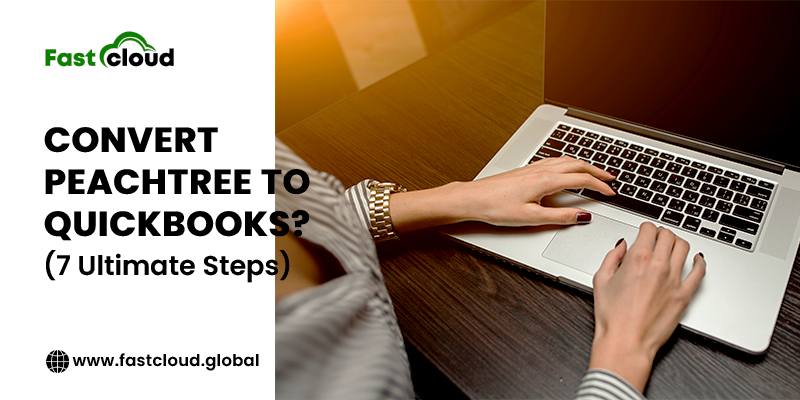
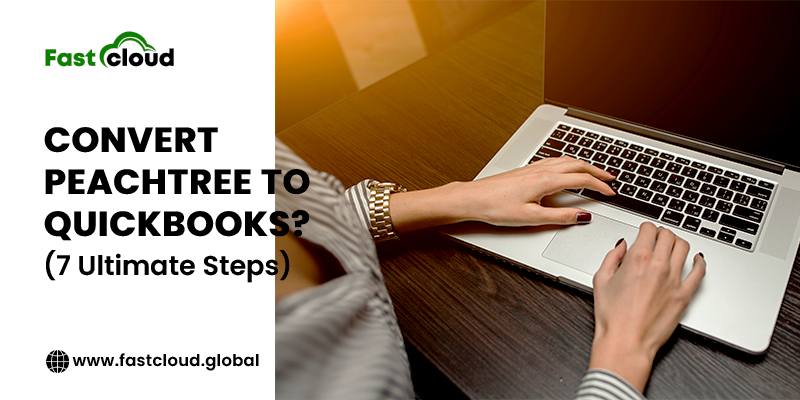
Converting files can be a time-consuming process, especially when you have to convert Peachtree to QuickBooks. So, you can’t go wrong in any of the steps when your years of data require a conversion. And when everyone is switching to QuickBooks for better user experience and flexibility, why should you stay behind? Check out this blog post to know the right steps for converting Peachtree data to QuickBooks.
Table of Contents
7 Ultimate Steps To Convert Peachtree to QuickBooks You Should Follow
First Step: Get The Data Backup Before You Convert Peachtree To QuickBooks
Did you get the backup of your data? If not, then make sure you do it as a priority. Although this conversion tool works impressively well, it’s always advisable to back up your data initially as a good rule of thumb. In worse cases, you can always retrieve the backup and make another copy.
Second Step: Give A Name To Your Files
Another crucial step is to give a name to all your files. You can either name it by ID or use some alphabetic letters. Using names that include alphabets will be a better solution. Try making the title as clear as possible. It’s because there are only 41 characters limit and you can’t use the same name again.
Third Step: Do the Registration Part On the Intuit Site
In the next step, you need to visit the official website of Intuit and register. There is a free conversion tool on Intuit’s website that smoothly converts all the pertinent data. Moreover, this impeccable tool lets you pick up where you initially left off in your accounting software. When you visit the website, enter all the required details in the boxes and press “Submit.”
Fourth Step: Download And Install The Conversion Tool
Later on, make sure you’re downloading the converter file. After you fill out this data, the next step is to download and install the tool. Since the file size of the tool is about 30 MB, it will take around two minutes to install if you’re using a 3-Mbps connection.
Click on the “Run” option after completing the download and wait for the installation of the conversion tool on your system.
Read Also: Peachtree cloud hosting: A Cost-Effective Accounting Solution!
After That: QuickBooks Cloud Hosting
Fifth Step: Launch The Converter Tool Installer
Once you Install the converter tool, the next thing you must do is run it. The QB conversion tool will gradually convert your entire data. Navigate your Peachtree Data and then let the tool begin the conversion process.
Sixth Step: Enter the Company Name Manually
Moving ahead, you need to enter the name of your company manually. To do it, open the QuickBooks software, choose “Company” and then hit on “Company Information.” Launch the Peachtree application software and choose the “Maintain” option and select “Company Information.” Make sure that you copy-paste this data.
You can check compare Between Mint Vs QuickBooks: Which One is Better?
Seventh Step: Configure Your Preferences
Lastly, you have to configure all your preferences. Did you remember? You just converted the data initially. The entire process still requires recognition from the QuickBooks application. In order to do it, navigate to the “Edit” menu and choose the “Preferences” option. After setting up all the basic details, you will be all set to use the QuickBooks application for your further accounting tasks.
Wrapping it up,
Gone are the days when you had software restricted to limited features for handling your accounting and bookkeeping tasks. It’s the era of versatile software like QuickBooks. Hopefully, the above-discussed steps will help you to convert the data from Peachtree to QuickBooks without any hassle. Still, if you feel any doubts, our QuickBooks Error Support Team is 24*7 available to help you out.
For more informative blog follow us on Social Media: Twitter, LinkedIn
