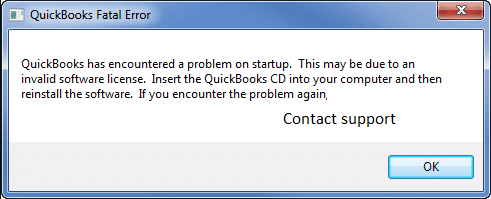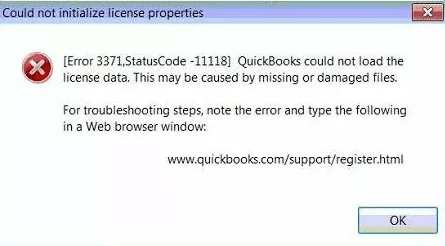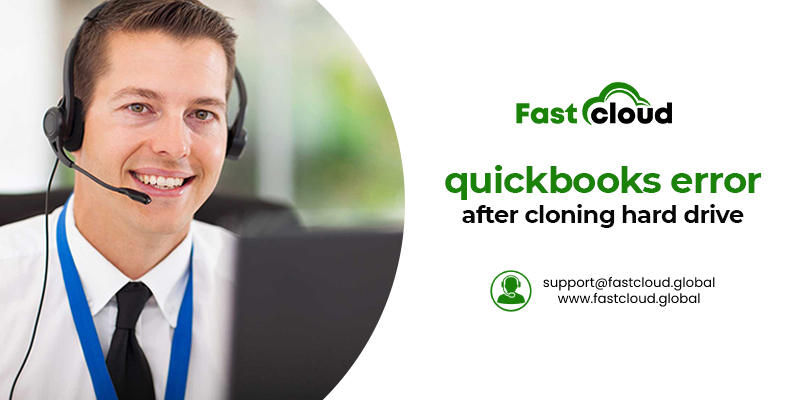
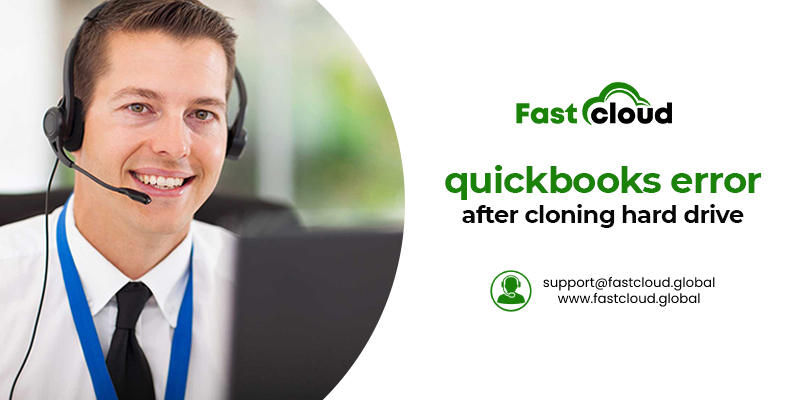
Is QuickBooks license error after cloning hard drive a concern for you? Then, all you need to do is to follow some steps to fix them. Every one of us knows the importance of the QuickBooks product code and the license number for the software validation process. And all these secret codes are encrypted and highly secured.
So, you can probably find some errors when these encrypted files get corrupted or missing. We will discuss all such QuickBooks errors that usually occur after cloning. It’s a common QuickBooks error and you can fix it effortlessly with a few troubleshooting procedures.
Table of Contents
Why does the QuickBooks License Error occur?
There can be several possible reasons for the QuickBooks License Error to occur after cloning Hard Drive. Have you ever thought about why do QuickBooks license error occur? A few of the causes are as follow:
- Due to the damage of the MSXML component & .dat which are important for running the QuickBooks Desktop
- What is .dat? – This installation file holds the entire license information. All the license information that this file contains gets validation before the QuickBooks application starts. In case, the QBregistration.dat file is either corrupted or damaged, the QuickBooks is not going to open
- What is the MSXML component? – A Microsoft feature for helping the QuickBooks to retrieve or recover the details/information in the Qbregistration.dat, and thus letting the QB start
- In case, the Operating system (OS) of your computer is not updated
- Whenever the system security or antivirus program blocks the QuickBooks file/files
- If the .QBO file is not saved before importing it
What Other QuickBooks Error After Cloning Hard Drive Can Appear?
QuickBooks errors can adversely affect the performance and operations of your QuickBooks software. Some other errors you can probably face due to a corrupt QuickBooks registration file are as follow:
- QuickBooks error 3371 status code: could not initialize license properties.
- QuickBooks Product Registration error
- Problems related to online banking in QuickBooks.
- Unavailability of options for opening the company file.
- If there was a problem in synchronizing your QuickBooks license
How To Fix QuickBooks License Error After Cloning Hard Drive?
There are ample steps for fixing the QuickBooks error. We will tell you about each of those steps.
Method 1: Unregister QuickBooks license and register it again
- Shut down your QuickBooks software
- Always ensure if all the QuickBooks-related processes are closed. Follow the steps given below to do so:
- Go to the Task Manager and open it in your system
- Find the exe process from the Processed tab.
- Choose it and later click on End Task.
- Go to the entitlement data folder in your system.
- Click on Delete from the drop-down list after right-clicking on the file.
- A confirmation dialogue box will appear. Click on “Yes”
- Register the application again when you open the company file.
Alternative Method:
Reinstall QuickBooks with the help of the Clean Install Tool.
Call Us For Instant Solution: 8447363955
Method 2: Update your Windows OS
Suppose the latest version of your Windows is not installed, then also the QuickBooks Desktop installation can either fail or become damaged. Make sure Windows is up to date. Enlisted are the step you can follow:
- From the bottom left corner of your desktop screen, click the ‘Windows logo‘.
- Go to ‘All Program‘ and then select the ‘Windows Update‘ option.
- Install the updates and then click ‘Install QuickBooks‘.
Most of the time, after following the above steps you will be able to fix the QuickBooks license errors. But if the error still exists, there are some more steps to fix the issues.
Also Know: How to Solve QuickBooks Update Error 1328? (Tutorial)
Then, Read: How to Solve QuickBooks Login Error: The Attempt to Login with the Username Failed?
Method 3: Delete the ECML file and Rename the Entitlement file
This issue usually occurs when the user tries to open your company file in QuickBooks accounting software. It won’t open. And will probably ask for a mysterious HTML file. Follow the below steps to solve it.
- Press the Windows key + R key to run the file on the keyboard. A Run window will pop up.
- Either type or copy C:\ProgramData\Intuit\Entitlement Client\v8 in that window pop up. Later, enter it there (or the particular location where QuickBooks saves entitlement information on your system)
- Press the OK key button on the pop-up screen. This action will open Window Explorer at that particular location.
- The user will effortlessly find the ECML file. After that, right-click on it and choose the delete option to resolve the QuickBooks error 3371
- Close this window and then try to run your QuickBooks software again
- In case you failed to do it, you will be asked to re-register the product
Method 4: Manually Fix the QuickBook License error
For resolving the error, just follow the below steps that are described as:
- Re-create damaged EntitlementDataStore ecml file to resolve license and registration issues
- Later on resolve MSXML, Microsoft.NET Framework & C++ pitfalls with the help of QuickBooks Install Diagnostic Tool
- Do clean installation to reinstall it
- Run reboot.file and then update your QuickBooks to the latest version
Call Us For Instant Solution: 8447363955
Method 5: Run QuickBooks install diagnostic tool from tool hub program
- On your server computer, open the tool hub program
- Try navigating the Installation Issues and select QuickBooks Install Diagnostic Tool. Run it later on.
- Wait for some time and let the tool run and perform the task
- Reboot your computer once the tool completes the task
Final Thoughts:
All in all, the above steps will help you fix QuickBooks License errors in your system successfully. Whether you do it by updating your Windows, deleting the ECML File, or fixing them manually, it’s entirely your call.
Are you stuck in any of the above points and still can’t solve the QuickBooks license error after cloning the hard drive? Don’t wait and just give a call to our QuickBooks experts to help you out instantly.