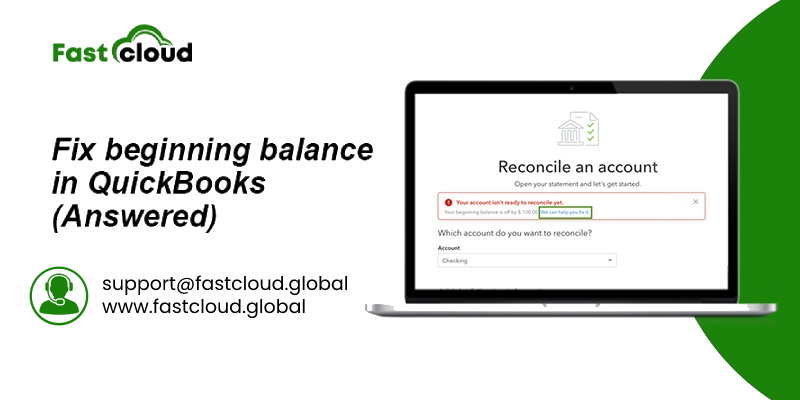
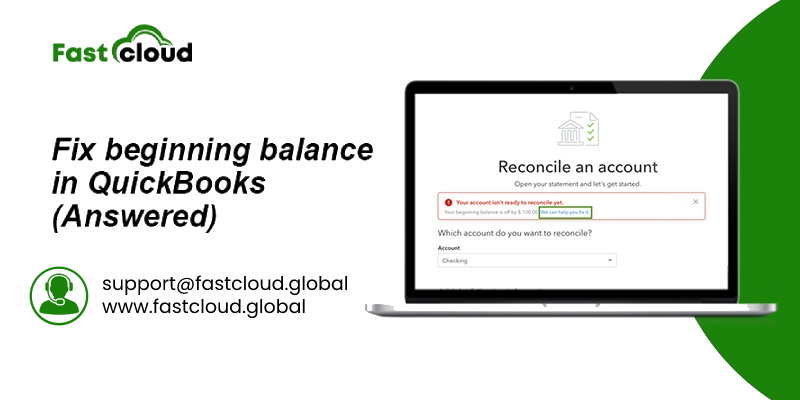
Do you want to learn how to fix beginning balance issues in QuickBooks Desktop? We will share some instant solutions for resolving beginning balance issues in QuickBooks. However, it’s essential for you to understand what beginning balance errors in QuickBooks are actually all about.
Table of Contents
What Are Beginning Balance Issues In QuickBooks Desktop?
Beginning balance errors in Quickbooks Desktop are common when you switch from one QuickBooks version to another. This QuickBooks issue can be like, “Your beginning balance is off by $XXXX amount.” And in such a situation, you really don’t know what to do.
But why does a beginning balance issue in QuickBooks Desktop take place? Scroll down and have a glance at the reason behind it.
Why Does Beginning Balance Issues In QuickBooks Desktop Occur?
There can be a lot of reasons behind beginning balance problems in the QuickBooks Desktop. So, before knowing how to fix beginning balance issues in Quickbooks Desktop, let’s explore its causes. Here they are:
- An incorrect or no balance was entered during the QuickBooks account configuration
- When the previously reconciled and cleared transactions were deleted, voided, or modified
- Conversion of files from different QuickBooks versions
- There is a data damage
How To Fix Beginning Balance Issues In QuickBooks Desktop?
You can fix beginning balance issues in QuickBooks Desktop using a plethora of solutions. We will tell you about each of those solutions. Choose the one that works best for you.
Method 1: By Changing the Opening Balance
When there is an incorrect beginning balance in your QuickBooks account, then also you face a beginning balance issue. So, changing the opening balance can resolve it. Are you eager to know how to change the opening balance in Quickbooks Desktop? The enlisted steps are the answer:
- Firstly, go to the settings in your QuickBooks Desktop, and then choose Charts of Accounts from there
- After locating the account, select Account history from the Action column
- Locate the opening balance entry. Always Remember: In case you have the Date column sorted from latest to oldest, the opening balance entry might be at the end of the list.
- Choose the opening balance entry.
- Select the Edit icon to for changing the amount
- Click on Save. Please note: Don’t navigate away from the register without saving the amount. If you do it, then the change will remain unsaved.
Also Read: How to Solve QuickBooks Payroll Error 30159? (Complete Solution)
Then Know: How to Fix QuickBooks Error 1603?
Method 2: By correcting a deleted transaction
Another way for solving beginning balance issues in QuickBooks desktop is by correcting a deleted transaction. Follow the below steps to fix it:
- Go to the discrepancy report and then check for the difference in overall discrepancy at the top right corner.
- Now go to the register option after exiting the discrepancy report.
- You will have to recreate deleted transactions from the register section.
- Try finding these recreated transactions and verify them to check their reconciliation status to be (R) reconciled.
- Tap the Gear Icon that will locate the top side and click “Reconcile”.
- Again, get back to the discrepancy report if a discrepancy alert still appears. Anyways, you can still view these deleted transactions in the report. What unusual thing you will notice is the amount difference at the top due to these recreated, reconciled transactions.
- Suppose you notice a total discrepancy difference getting closer to $0.00, this thing means you are doing it correctly. Until you have $0.00 as the total discrepancy difference at the top, keep on changing the additional transactions.
Method 3: By checking Your bank statement
Did the above steps not help you to know how to fix beginning balance issues in QuickBooks Desktop? In that case, check if you are reconciling the right account for the correct month. Use the following steps to do it:
- In your QuickBooks Desktop, locate the Accounting menu.
- Choose the Reconcile option.
- Reconcile the right bank account after reviewing the account you had selected in the Account menu.
Final thoughts:
Indeed, it’s a piece of cake when it comes to resolving QuickBooks beginning balance-related issues. And now you know how to fix beginning balance issues in QuickBooks Desktop after reading this article post.
Are you still stuck while solving QuickBooks beginning balance error? Feel free to call us.
