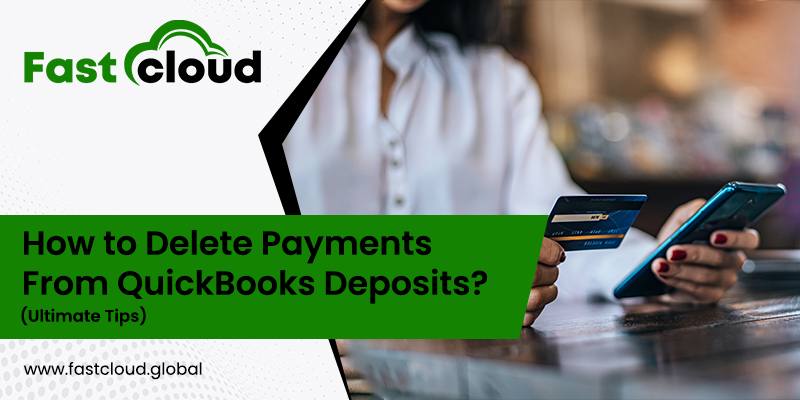
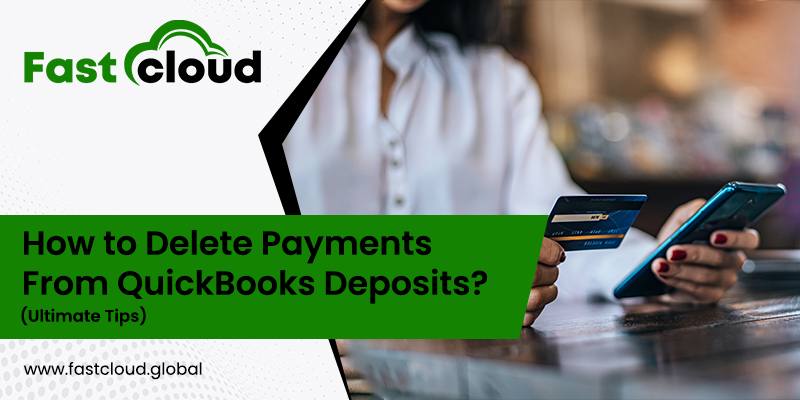
You might need to delete payments from QuickBooks Deposits if you wish to keep your company’s books up to date. But how? Well, there are some procedures that you have to follow when it comes to deleting and creating new QB Deposits. Wait a minute, let’s first explore that what are the instances when you would require to delete deposits in QuickBooks.
Table of Contents
Why does deleting QuickBooks Deposits become an unavoidable thing?
There are several instances where deleting QB deposits become an unavoidable thing, such as:
- If the payment details in a deposit transaction are not editable, there are chances that you need to delete them.
- In a situation where you made the amount of the Sales Receipt to be zero and it couldn’t work.
- Sometimes you might need to deposit the payments again and that can be another reason to delete the previous transactions.
Also Read: How To Fix QuickBooks Error Code 15243? (Easiest Ways You Must Know)
Must View: How to Set Up Windows Firewall Configuration For QuickBooks Desktop POS? (Guide)
How to Delete Payments From a Deposit in QuickBooks? (2 Best Ways)
Clearing payments from QuickBooks deposits isn’t a difficult process. Everything you need to do is follow a few steps for removing the payments in QB Deposits. Let’s explore the top two methods for doing it.
Method 1: By Clearing the Deposits From the Lists options
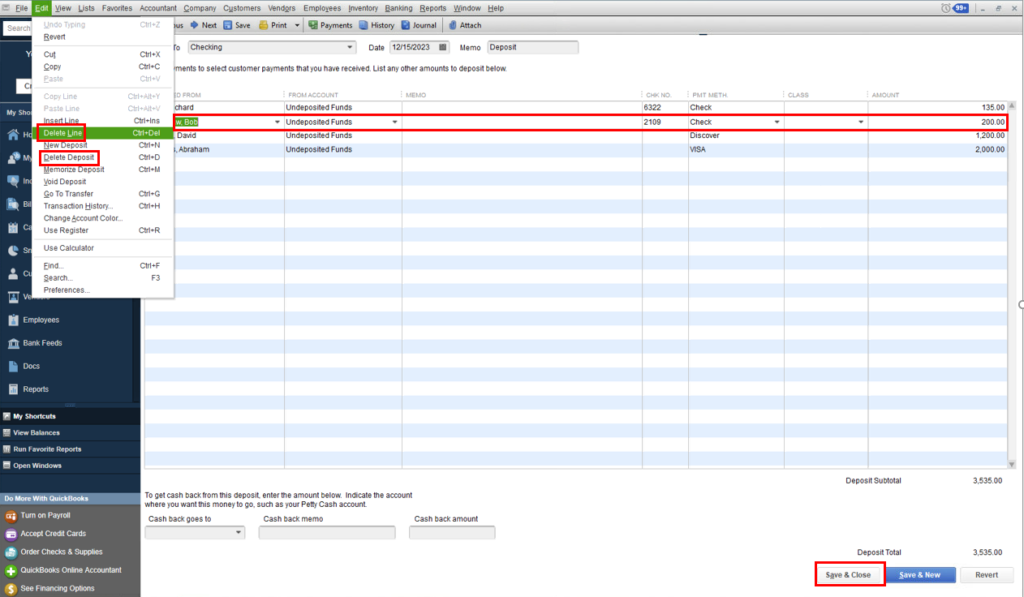
One of the most preferred ways to delete transactions from QuickBooks deposits is by clearing them from the list. Here is how.
- To begin with, you have to tap on the Lists option at the top menu bar of the QuickBooks software.
- Once done, the next step you need to perform is to hit on the Charts of Accounts option.
- Now, double-tap on the account and then double-tap on the deposit option.
- Suppose you wish to delete a specific payment, make sure you are choosing it from the given list.
- After that, hit on the Edit tab available at the top menu bar.
- Under the Edit tab, you need to choose the Delete Line option. In case, you want to delete the complete deposit, click on the Delete Deposit option.
Method 2: Remove QuickBooks Deposits Via Register
Another way for deleting the deposit transaction in Intuit QuickBooks is to remove it by using the Register option. Learn how:
- Initially, you need to navigate to the Banking menu in your QuickBooks version.
- After navigating to the Banking menu, pick the Use Register option by clicking on it.
- Furthermore, pick the account where you recorded the wrong transaction from the Select Account drop-down list. Hit OK.
- Proceeding ahead, go to the Deposit Transaction option and right-click on it.
- Lastly, select the Delete Deposit option and tap OK to confirm.
Summing it up:
Indeed, deleting payments from QuickBooks deposits won’t be a hassle if you follow the above-discussed steps. Whether you do it via the Lists option or through Register, it’s up to your convenience.
But still, it’s better that you match your transactions from the Bank feed before clearing the deposits. Hopefully, this blog post will help you in knowing the best ways for deleting the payments from the QB deposits.
Are you still finding it difficult to modify the payments under the QuickBooks Deposits? Feel free to connect with our QB experts for round-the-clock assistance.
