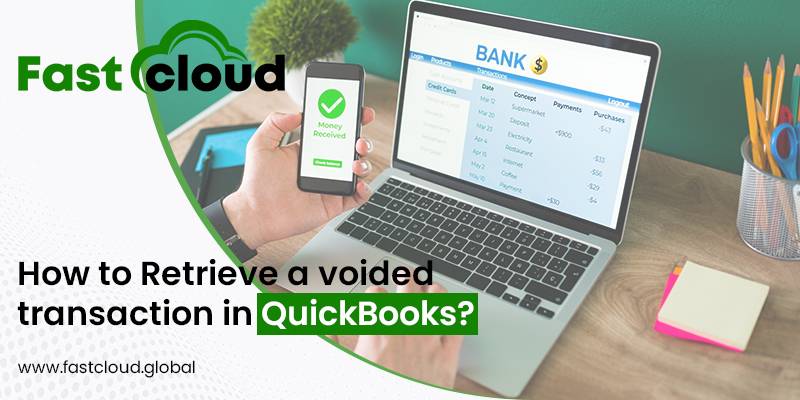
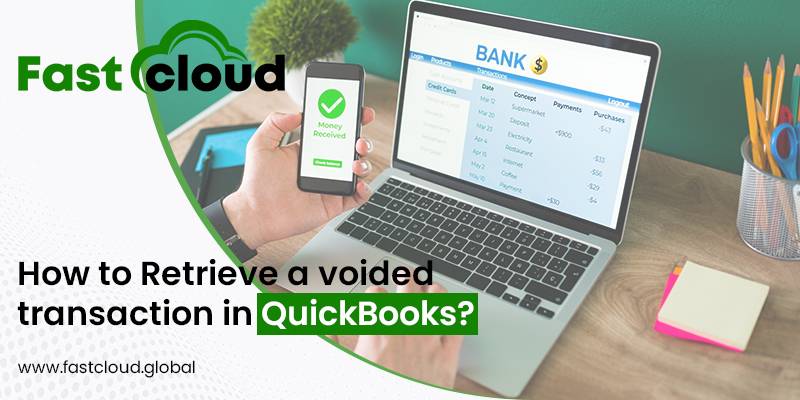
Is retrieving a voided transaction in QuickBooks becoming a challenging process for you? Explore this blog post, to overcome this challenge.
Imagine you are burdened with a pile of accounting and bookkeeping tasks. And this hassle made you send the wrong check to the vendor. The next moment, there is a sigh of relief because you just voided that wrong transaction.
Alas! You realized that you voided the right transaction instead of voiding the wrong check in your QuickBooks. What’s worse? If it was an essential transaction record in QuickBooks that you had to send to the vendor.
Well, you don’t have to panic about it much. You can easily undo your voided transaction within an eye’s blink. But before that, let’s explore why you require to void a transaction or check sometimes.
Table of Contents
What are the instances when you need to void a transaction or check in QuickBooks?
Several times you may require to void or delete a transaction in QuickBooks if you accidentally create it. In this situation, deleting or voiding a transaction becomes essential for keeping your balances or reports unaffected.
It’s because glitches in the balance sheet can make bookkeeping a tiring process for you. Let’s scroll down and check how to retrieve a voided transaction in the QuickBooks application.
Also Read: The Ultimate Guide to Delete Payments From QuickBooks Deposits
5 Easy Steps You Must Follow For Retrieving A Voided Transaction in QuickBooks
Although there isn’t any automatic way to undo a voided transaction in QuickBooks, you need to re-enter it manually. Check how. ‘
1st Step: Initially, navigate and launch the voided transaction in QB.
2nd Step: Next, choose the More option from the bottom part of the page and then, hit on the Audit History option.
3rd Step: Once done, click on the Show All option for viewing the original information of your transaction. For instance, view the number of edits made to it and the date when you voided it.
4th Step: Ensure that you have all the information you need to re-enter the transaction. In a voided transaction, the amount is always 0. When re-entering the transaction, use the appropriate amount).
5th Step: Lastly, Click the back button on your browser, then re-enter the voided transaction.
FAQs
Ques 1) Does deletion and voiding of transactions in QuickBooks differ from each other?
If you void a transaction in QuickBooks, the transaction remains in your record, but it won’t affect the account balance or reports. However, deleting a transaction in QuickBooks can completely erase the data from your reports.
Ques 2) What are the needed steps for voiding or deleting a transaction in QuickBooks?
In order to void or delete a transaction in QB Online, there are some steps you must follow. Here is how:
- First of all, launch the QuickBooks application, visit the Sales option and tap on the Expense menu.
- Once done, you need to locate the transaction you are willing to delete.
- Furthermore, review the transaction you want to void or delete in Intuit QuickBooks.
- After including the Void or Deletion date, confirm the process by hitting the Void or Delete button.
Ques 3) Is retrieving voided transactions in QuickBooks possible in all types of transactions?
No, you can’t void all types of transactions in QuickBooks. Enlisted below are a few transactions that you can’t void:
- Quotes
- Purchase orders
- Bills (You can still void the bill payments)
- Deposits
- Supplier credits
- Delayed charges
Final Thoughts,
Retrieving a voided transaction in QuickBooks is a piece of cake if you use the right steps. Hopefully, the above-mentioned steps will help you in getting your voided or deleting transactions in QuickBooks back. Are you still feeling difficulty in any step of QuickBooks transaction recovery? Feel free to connect with the experts at Fastcloud Global for 24/7 QuickBooks error support.
