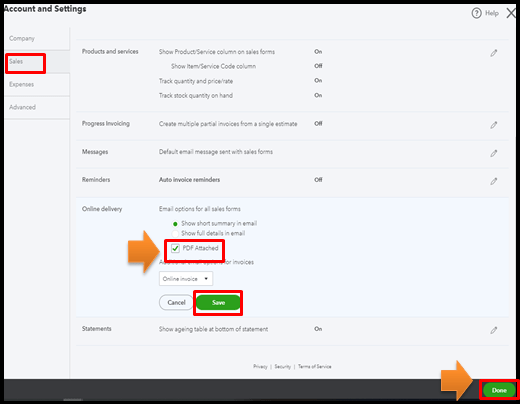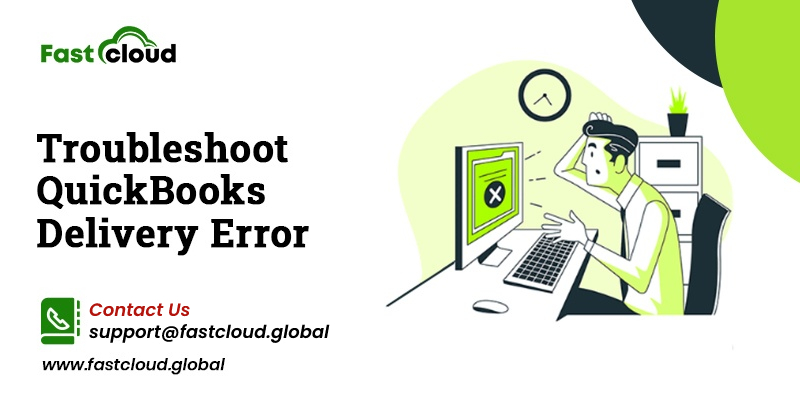
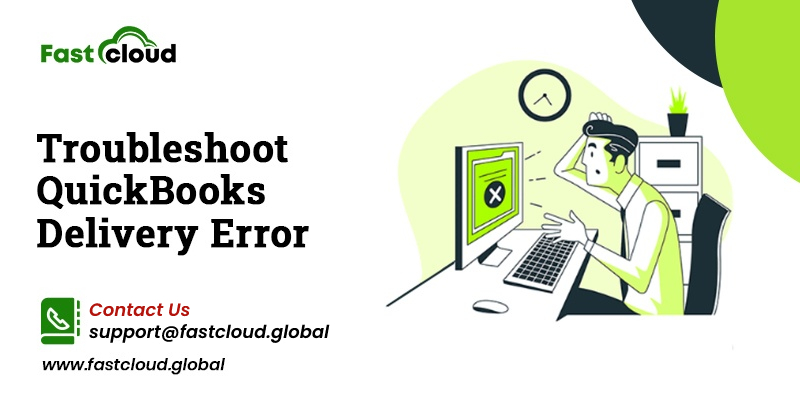
Do you wish to know how to troubleshoot QuickBooks delivery error if it triggers on your screen? Then, this post is surely going to assist you. We will be covering every aspect of QuickBooks online email delivery error. You will become aware of what it is, why it occurs, and how to resolve it. Without further ado, let’s explore this article post!
Table of Contents
What Is QuickBooks Delivery Error?
The delivery server down issue is a common error in QuickBooks Online or any other QuickBooks version. It usually occurs when you are trying to send invoices or estimates to your customers via email but can’t do it due to this QB delivery glitch.
There are ample ways for resolving this particular mistake in QuickBooks. And we will be discussing each of them with you. But before that, it’s equally important to understand why this QuickBooks Delivery mistake takes place.
Also Know: Which QuickBooks Product Is Best For You? (Compare QuickBooks Products)
Then View: How To Set Up Automatic Backup In Quickbooks Desktop? (Full Guide)
Why Are You Facing QuickBooks Delivery Error?
There could be a cornucopia of reasons why you are facing a QuickBooks delivery error. The below-given causes are some of them:
- When the company email and all the customer-facing email fields are either incomplete or have some glitches.
- In a situation where the format that you used for the company email is incorrect and does not contain prefixes.
- This location tracking information has an incorrect format for email addresses.
- When your invoice contains special characters then also you encounter delivery errors in QuickBooks.
- Wrong PDF settings in the browser also lead to this QuickBooks problem.
As you now understand the reasons for the occurrence of this error, it’s time to know methods for fixing it. Try resolving this QB delivery hassle by using the below-described methods.
Call Us For Instant Solution: 8447363955
How to Troubleshoot QuickBooks Delivery Error?
We understand that you were waiting for us to reveal how to troubleshoot QuickBooks delivery error. So, here we are finally introducing you to the perfect methods for resolving this delivery server down issue in QuickBooks.
Method 1: Ensure If Email Address Format Is Correct In The Location Tracking Information
To start with, ensure that the email address format in the location-tracking information is correct. Here’s what you need to do:
- Hit a click on the Gear icon and choose the All Lists option from the List tab
- Go to the Run report drop-down for selecting the Locations options and then tap Edit
- Verify email address and make the needed changes before saving it.
Is the QuickBooks delivery server down message still appearing? If yes, then go for the next method.
Method 2: Turn Off “Attach Invoice As PDF” Option
For removing the QuickBooks invoice delivery error, make sure you disable the “attach invoice as PDF” option. Here is how:
- Firstly, tap the Gear icon and select the Account and Settings option from the Company section.
- After it, choose Sales and then go for the Online Delivery option available and click on the Pencil icon.
- In the next step, uncheck the “Attach As PDF” option. Click on the Save Option and hit Done after making the changes.
- Again, make efforts to email the invoice and check if it still shows QuickBooks undelivered invoice error.
Please Read: How To Solve QuickBooks Adobe Reader Errors?
Later See: How To Solve Web Connector QuickBooks Error? (Simple Ways)
Method 3: Remove Special Character In The Invoice
The use of special characters ( ! @ # $ % ^ & *( ) _- = + : and “) in the invoice can also lead to a delivery issue in QuickBooks. Here are some ways you must follow to remove it:
- Check the below fields for any special character and rename it. Avoid using the special characters this time.
- Description Field
- Email address
- Attachment name
- Custom Form Templates
- Message field
- Try to send the invoice again and see if the error still exists. In case, you witness the delivery issue, then follow the next solution.
Method 4: Verify The Attachment Before Sending
The next thing you can do is to verify the attachment before sending it. Here are the steps:
- Check if the attachment size doesn’t cross 25 MB
- Zip files are usually not allowed. So, avoid sending Zip files.
- Re-check the PDF settings of the Internet browser you are using.
Call Us For Instant Solution: 8447363955
Method 5: Check Your Adobe Settings
Another way for resolving the QuickBooks delivery problems is by checking your Adobe settings. Go through these steps.
- Go to the Page Size & Handling section and choose the Actual size
- Now, select the paper source by PDF page size.
- Next, locate the Orientation section, and hit a click on the Auto portrait/landscape.
Final thoughts:
Undeniably, the above-mentioned methods will help you in knowing how to troubleshoot QuickBooks delivery error. However, if you still face trouble while resolving it, you can always call us for technical assistance. Our QuickBooks experts are round-the-clock available to give you the best solutions.
We will also suggest the best QuickBooks hosting plans that give you the advantages of using error-free QB software.
.