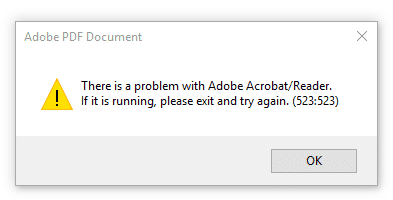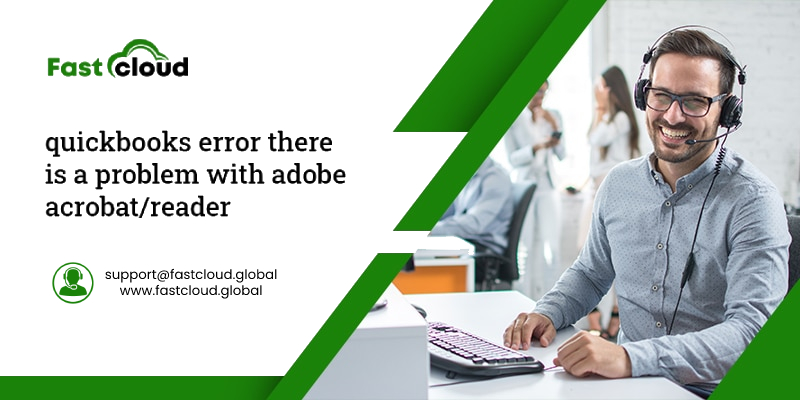
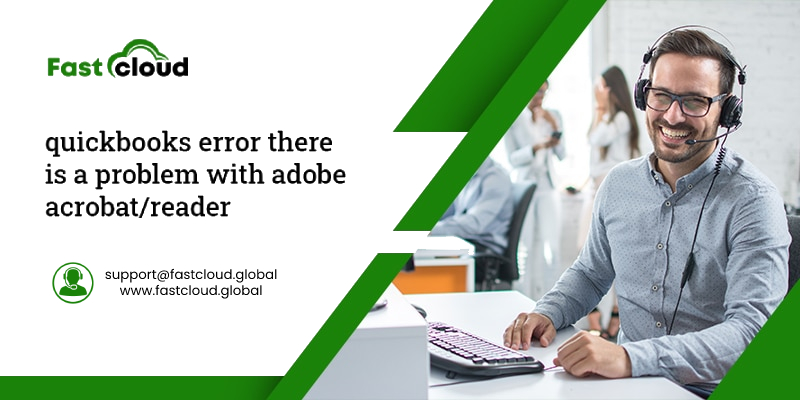
Are you facing QuickBooks Adobe Reader errors while opening the previous reconciliations reports? “There is a problem with Adobe Acrobat/Reader. If it is running, please exit and try again.” If you see this pop-up message in your Quickbooks application, it can be a QuickBooks adobe reader error 103.103 or QuickBooks Error 523.
You can fix these QuickBooks errors with a few simple steps. But before that, let me tell you why QuickBooks adobe reader errors occur.
Table of Contents
Why are QuickBooks adobe reader errors taking place?
The Quickbooks adobe reader errors can take place due to a variety of reasons. One of these reasons can be the enable Adobe’s Protected Mode option in its settings. This feature offers an extra layer of protection when someone views PDF documents.
However, this might also stop you from viewing documents from other software such as QuickBooks Desktop. Besides that, these QuickBooks adobe reader errors could be due to:
1- A new program or update might have troubled your computer resulting in the conflict with Windows
2- A malware infection can badly trouble your PC showing various kinds of issues and the QuickBooks adobe reader error can probably be one of them.
What Quickbooks adobe reader errors can do to your business?
If you have to manage a lot of bills, keep a record of all the project profitability, and create a list of payroll for the employees, then you can’t afford to miss even a single minute. In such a case, even simple QuickBooks adobe reader errors can hinder your workflow.
Whether it’s a QuickBooks adobe reader error 103.103 or QuickBooks Error 523, the need for resolving it becomes a top-notch priority due to the hindrances. We will help you out to fix them all with our expert tutorials. Let’s see how!
How to fix QuickBooks adobe reader error 103.103?
If you want to learn how to fix Quickbooks adobe reader error 103.103, then follow these simple steps.
- Close your QuickBooks application.
- Now, Launch the Adobe Reader software.
- Go to the Edit menu and select Preferences from there.
- Select Security (Enhanced) from the Categories list
- Deselect the Enable Protected Mode at Startup and then, click Ok.
- Close the Adobe Reader Application.
Probably, you will now be able to reopen the QuickBooks Online and view all the previous reconciliation reports.
Call Us For Instant Solution: 8447363955
How to resolve QuickBooks Error 523?
Quickbooks error 523 can be due to two reasons. One of them can be your operating system that is not up to date. And the second reason can be the malware that affected the system. There are different solutions for each reason.
Do you now want to know how to resolve QuickBooks Error 523? Follow any of the below solutions.
Solution 1: Ensure if Windows is Up to Date
- Firstly, hold the Windows Key + I and then Click Update & Security.
- Install all the pending updates by clicking Check for updates.
- Furthermore, hold the Windows Key + R and then type services .MSC and press enter.
- Right-click on Windows Update in the list and select Properties from it.
- Verify that the startup type is set to Automatic.
- Click Start and then OK after clicking on Apply.
Also Know: How to Solve QuickBooks Update Error 1328? (Tutorial)
Then, Read: An Ultimate Guide To Common QuickBooks Errors: What are they and how to fix them?
Solution 2: Run CCleaner and Malwarebytes
For ensuring the security of your computer, do a full antivirus scan. Additionally, run Malwarebytes Anti-malware and CCleaner. Here is how.
- Download and install Malwarebytes and CCleaner.
- Run Malwarebytes to allow it to scan your system for harmful viruses and files.
- The malware will get automatically removed if found.
- Run CCleaner. Go to the “Cleaner” section under the Windows tab and clean the required selections.
- Once you check and verify certain points, allow the CCleaner to do its task by clicking Run Cleaner.
- For the further cleaning of your system select the Registry tab and make sure to do all the necessary changes.
- Let the CCleaner scan by selecting Scan for Issue, and later on, click Fix Selected Issues.
- Click Yes when CCleaner asks “Do you want backup changes to the registry?”
- After your backup is complete, Choose Fix All Selected Issues.
- Restart your PC and probably, you are able to Fix QuickBooks error 523.
Wrapping it up:
All in all, you can easily fix QuickBooks adobe reader issues on your desktop if you follow the above steps. In this post, we tried to cover everything you should know about QuickBooks adobe reader errors and their types.
Are you still facing problems due to QuickBooks error 523, QuickBooks adobe reader error 103.103, or any other QuickBooks adobe reader errors? Feel free to call us.