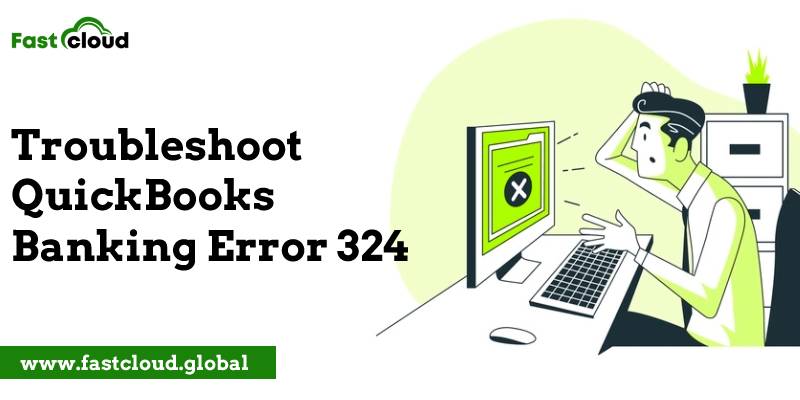
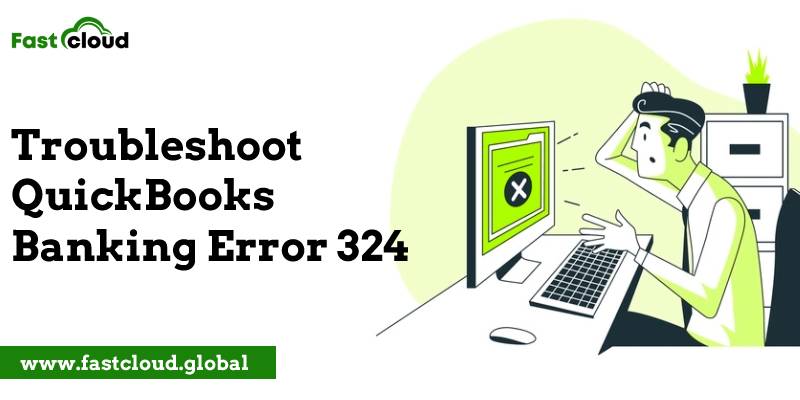
Is your motive to know how to troubleshoot QuickBooks banking error 324 if it’s triggering on your screen? Well, here is the place where your hunt ends. We will be telling you everything about this QuickBooks error code 324, why it takes place, and then how to get rid of it. Without further ado, scroll down to have a look at everything about this QuickBooks error.
Table of Contents
What is QuickBooks Banking Error 324?
QuickBooks error 324 is a banking error that evolves around various accounting transactions in QuickBooks. Basically, it means that QuickBooks can’t locate your account on your Financial Institution (FI) website. This issue in QuickBooks can create problems in your work performance and may affect the productivity of your business.
Also Check: How to Resolve QuickBooks Error 102? (Simple Solutions)
Then View: How To Solve Quickbooks Banking Error 9999? (Expert Guidance)
Why Does QuickBooks Banking Error 324 Take Place?
There could be ample reasons why QuickBooks banking error 324 takes place. Given below are some of them:
- When your bank shifts your account details to a different server then you may face QuickBooks error code 324.
- If there is a change in the nickname of your account then also this error might take place.
- Whenever your account details are changed such as account number, cc number, etc.
- The account that you are trying to use has been closed by your bank.
- In a situation where you choose the same name for two different QuickBooks online accounts.
How To Troubleshoot QuickBooks Banking Error 324?
If you wish to fix bank error 324 in QuickBooks online, then there could be various ways. Let’s check a few of them.
Solution 1: By Updating or Reconnecting the Account Manually
The first way to solve QuickBooks online error 324 is by reconnecting or updating the QB account manually. Here is how.
- Tap on the Reconnect My Account option that comes on the error message window.
- Next, choose the account that you want to link.
- If you don’t locate any option to reconnect your account in QuickBooks Online or there is no new notification on the banking website, then hit a click on the Update button to update the account information manually.
- In case this method fails, you may switch to another solution.
Solution 2: By Adding Your New Account To QuickBooks Online
One more way to resolve QuickBooks Online error 324 is by adding your new account to QuickBooks Online. Enlisted are the steps you must follow:
- In your QuickBooks Online application, tap on Banking from the left side panel.
- Go to Add Account under the Banking section and click on it.
- Afterwards, choose your bank’s name from the list and type your online banking login details.
- Hit Continue and then finish the security check.
- Next, click on the Securely Connect option and then hit the bank symbol for your bank account.
- Later on, choose the Credit Card Account or Bank account option from the drop-down list of account type that pops up on your screen.
- Add a new account by clicking + Add New and then tap Connect.
- Wait till the QuickBooks online application downloads the transactions from the last three months.
- After the completion of the download, go back to QB Online for viewing the transactions in the application.
FAQs
Ques 1) How do I fix a bank error in QuickBooks?
In QuickBooks Mobile, you will be redirected to a web browser if you experience the error.
- Firstly, verify your bank transactions. Before disconnecting your account, review the already downloaded QuickBooks transactions from your bank.
- Later, you can disconnect and reconnect the bank account.
Ques 2) What to do if you get a bank error or can’t download transactions in QuickBooks Online?
If you get a bank error in QuickBooks or you can’t download transactions in QuickBooks Online, you can start the manual download. Next, verify your bank or credit card’s website and update the bank information.
Ques 3) Does QuickBooks download bank transactions?
Yes, QuickBooks downloads bank transactions. All you need to do is go to the Banking option and then check the downloaded transactions. Under the QuickBooks account options, select the account you would like to connect to.
Ques 4) How do I manually download bank transactions in QuickBooks?
You can manually download bank transactions in QuickBooks by downloading a transfer file from your bank. After that, select the transfer file to upload to Quickbooks and then choose the QB account. Lastly, map columns to the QuickBooks field, including CSV and TXT files only.
Ques 5) How do I import missing transactions into QuickBooks?
Use the following steps for importing missing transactions into QuickBooks:
- Tap on the Gear icon and select Imports.
- For connected accounts, hit on the Import older transactions link.
- Click on the Browse option to locate the CSV file of the bank entries.
- Later on, all the transactions will get listed at the bottom.
- Tap continue and click on done.
Final Thoughts:
Ultimately, this blog will help you in knowing how to troubleshoot QuickBooks banking error 324. However, if you still feel stuck, you can always seek technical assistance by calling our QuickBooks experts. We are round-the-clock available to serve you.
