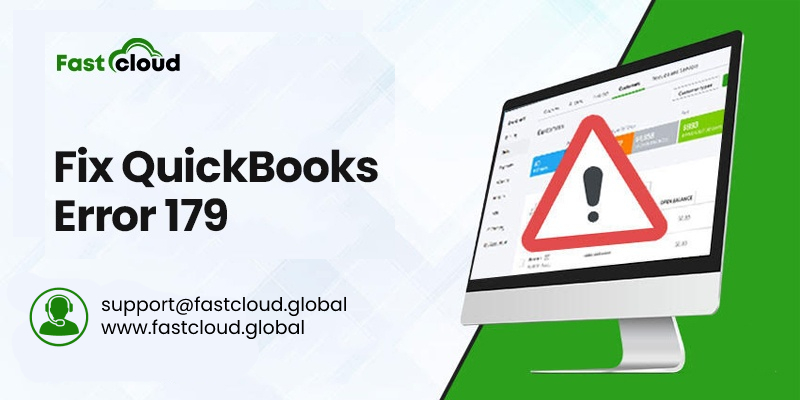
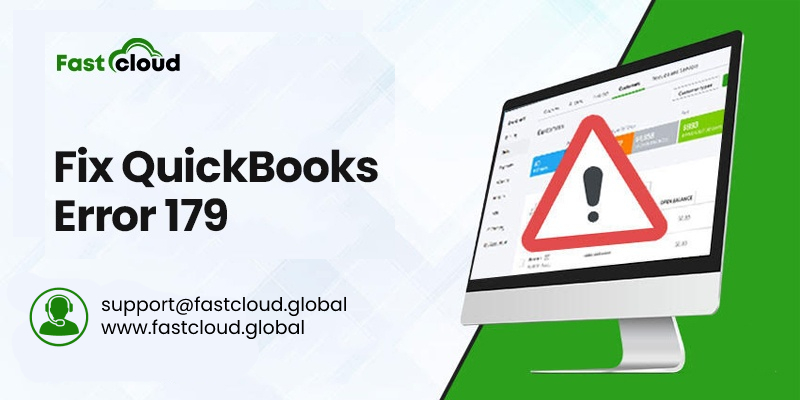
Do you want to fix error 179 in QuickBooks and it’s annoying you when you don’t find apt solutions? Well, you don’t need to feel irritated anymore about it. We are here to help you to troubleshoot QuickBooks error 179 with a few simple steps.
However, it’s equally important to understand what QuickBooks error code 179 means and why it occurs. Before we share the solved steps guide to fix this QuickBooks 179 error with you, here is what you need to know about it.
Table of Contents
What Is Error 179 in QuickBooks Desktop?
You will probably face QuickBooks desktop error 179 when you log into the bank’s site. Your bank does not enable you to download data whenever this error occurs. As a result, you get locked into your bank’s site for some time.
But have you ever thought about why is this QuickBooks error code 179 occurs? No? Then, before we tell you how to fix error 179 in QuickBooks, it’s essential to understand the reasons for its cause.
Also Read: How to Solve QuickBooks Error 100060? (Complete Guide)
Then Know: How to Solve QuickBooks Error When Exporting To Excel? (Complete Steps)
Why Does Error 179 in QuickBooks Occur?
QuickBooks error 179 might occur due to ample reasons in your QuickBooks Desktop. Enlisted are those reasons:
- When there are report discrepancies like negative values in the invoices and bills
- Whenever names are missing from the list
- At times when the transactions are missing
- QuickBooks error 179 also occurs when you choose an incorrect bank account to log in to the QuickBooks application
- You didn’t update your online banking login credentials
- When you are logged in to your bank account from various devices at the same time
How to Fix Error 179 in QuickBooks?
Resolving QuickBooks error 179 involves several troubleshooting steps. And to know how to fix error 179 in QuickBooks, you need to follow the most suitable one. Let’s have a glance at each of them.
Solution 1: Re-Enter The Sign-In Information
The very first step you can follow to fix error 179 in QuickBooks is by signing in to your QuickBooks account and bank website again. Here are the steps you need to follow to do it:
- Firstly, sign out if you are already signed into your bank’s website in another browser window
- If you use a multi-user QuickBooks account, ask the other users to sign out as well
- Now, enter your sign-in credentials again and go back to QuickBooks
Solution 2: Clear All The Temporary Internet Files & Browser’s Cache
Temporary internet files and browser caches are other reasons why you encounter QuickBooks error 179. In such a situation, clearing these unnecessary files can resolve this QuickBooks issue 179. Here is how:
- Go to Chrome and open it. Now, click on the three dots at the top right corner.
- Select the Clear Browsing Data option by moving your cursor over More Tools
- Ensure to select All Time in the Time Range drop-down list.
- Later, checkmark the cookies, browsing history, and other site data, cached images, and Files boxes.
- Tap on the Clear Data button.
Solution 3: Verify Your Banking Login Credentials
Here is another way you can use to resolve QuickBooks error 179 if the above two solutions fail:
- After opening your internet browser, go to the online login page of your bank.
- Enter the login credentials and press the sign in / log in button.
- Once you successfully logged in to the account, follow the next troubleshooting steps.
- Suppose you get incorrect login credentials error message then follow all the procedures to reset the password or contact your bank for support.
Solution 4: Update QuickBooks Banking Login Credentials
You can also update your QuickBooks Banking login credentials to fix error 179 in QuickBooks. Apply the below solutions:
- Go to QuickBooks and open it.
- Choose Banking from the left side Banking Panel.
- Select the account that shows QuickBooks error 179 and tap on the Edit icon.
- In the Edit Sign in Info option, enter the most recent login credentials of your online banking.
- Click on Update and try reconnecting the account once again.
Summing it up:
You can easily fix error 179 in QuickBooks Desktop by following the steps discussed above. Whether you do it by updating your banking login credentials in QuickBooks, clearing the cache files from your browsing history, or by using some other method, it’s up to you.
Did you face trouble while resolving QuickBooks error 179 using the above solutions? Wait for a second, you need not panic about it, our experts’ team is available to help. Give us a call.
