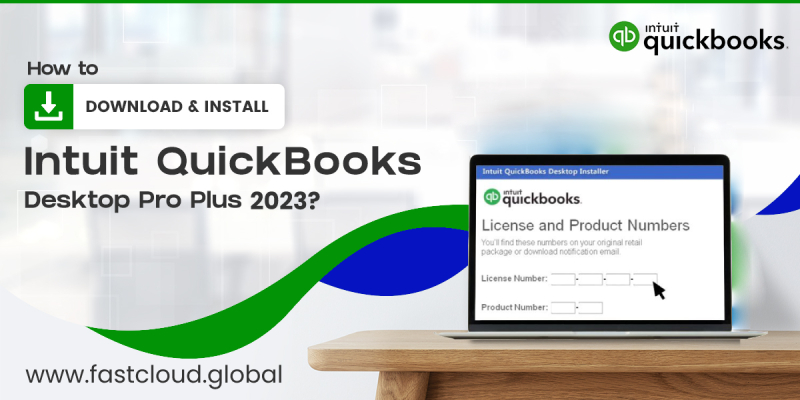
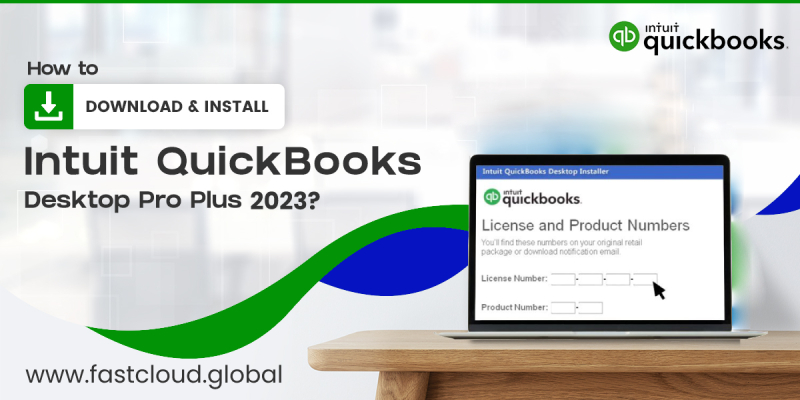
Being in the accounting world, you may have to manage many things parallelly. Although it involves your duty for this, it is sometimes tricky to manage everything manually. Hence, it can help if you can go with some tools. Among many things, QuickBooks desktop is the best choice for your business. And we are presenting you with this guide to tell you about the process to download QuickBooks Desktop. So, read through the guide to learn new facts about the tool.
Table of Contents
How To Download QuickBooks Online To Desktop?
QuickBooks desktop download process involves the following steps:
- First, open Intuit’s official site
- Afterwards, locate the software’s download link
- Furthermore, click on the “download now” option containing the link
- Now, select the download type, i.e. multi-user mode
- Here, three options will appear on your screen, viz, “yes”, “no”, and “not sure”
- At this point, if you click on the third option, i.e. not sure, you will have to continue further
(Meanwhile, with either option, i.e. yes or no, you can proceed to the installation window)
Now, you need to submit the following details:
- Country selection
- Software version
- Software year of launch
- Followed by this, a search button will appear on the screen
- Click on the link on the download link
- This will redirect you to the download page
- Here, select the software as per its edition and version
- Now, click on the “download” key
- Afterwards, locate the file in a particular folder on your device
- Now, wait for the process to proceed further
- Subsequently, move to the folder where you downloaded it
- Lastly, click on the “ok” key to proceed to the installation menu
Installation Window
Following the download, you can proceed to the next step, i.e. installation. This process involves the following steps:
- Preparation
- Installation
- Activation
Preparation Of The System For The Installation
- First, write down the license and product key in a safe place
- This reference will help you in the further steps of the installation process
- Now, ensure all criteria meet the installation requirements
- Followed by this, locate the file downloaded on the device
- This file will appear in the form of the .exe file
- Moreover, search for the file at the right location
QuickBooks Desktop 2023 Download And Installation Process
After preparing the system, you can proceed to the installation process. For this:
- First, open the file explorer on your desktop system
- Then, locate the extension file on your system
- Now, double-click on the file to open it
- Afterwards, click on the “run as administrator” option to start the process
- Later on, follow the on-screen prompts to proceed further
- Now, a terms and conditions section will appear on the screen
- Read the conditions carefully and subsequently agree to the same
- At this point, you can choose either option to install the setup
Customized And Network Suited Installation
You can opt for this step when you are:
- Hosting the QB company file on the server
- Working in a multi-user setup
- Installing the setup on a location different from the default location
By meeting these requirements, you can continue with the steps suggested as follows:
- After selecting the installation type, click on the “next” button to proceed further
- Now, select the “how you use the QB” option
- Moreover, change the file location through the “change the install location” option
- Followed by this, click on the “next” button to start the file installation
- Afterwards, a checkbox will appear on your screen
- Tick-mark the checkbox
- Furthermore, click on the “finish” key to proceed further
- This way, you can allow the software to diagnose the system
Express Install
You need to be aware of the following situations when you continue with the process:
- When the software is functioning in a single system
- Moreover, when you are using it for the first time
So, if you lie in any of these situations, you can continue with the ‘express install’ option.
- First, click on the “express install” option
- Afterwards, click on the “next” button to continue with the process
- Now, click on the “install now” key to start the process
- Lastly, click on the “finish” key to save the changes on your device
Activation Of QuickBooks Desktop
You can activate the software in the following steps:
- First, run the recently installed file
- Afterwards, click on the “help” menu
- In that section, click on the “activate QuickBooks desktop” tab
- Now, follow the on-screen instructions to continue with the process
- Furthermore, check the details submitted in different processes
- Lastly, click on the “ok” key to activate the software
Summing It Up
With the given guide, we covered the process to download QuickBooks desktop in detail. Through these steps, you can easily install or update the software. Thus, you can save this guide for further reference. Meanwhile, you can seek our QB ProAdvisory services regarding personal assistance with the software.
We are leading QB support executives who can serve you with your software-related needs. With our services, you can expect 24/7 call cum chat support for your queries. For calling support, you can dial the toll-free number +1-844-736-3955. Whereas for chat-based support check the pop-up menu available on your website.
Read Also: Secret HacksTo Fix QuickBooks Desktop 2023 Update Error?
Frequently Asked Questions
Can I Download A Free Version Of QuickBooks Desktop?
Yes, you can download a free version of QB desktop on a 30-day trial period.
How Do I Download QuickBooks To My Desktop?
You can download QB to your desktop by downloading a file from Intuit’s official site. Followed by this, follow the on-screen instructions and proceed to the installation process.
How Do I Update QuickBooks Desktop On My Device?
You can update the software in these simple steps:
- First, double-click on the desktop icon to open it
- Afterwards, select the “run as administrator” option
- Now, navigate to the “help” section
- Subsequently, move to the “update QB desktop” option
- Moreover, click on the “options” tab
- Here, click on the checkbox to proceed further
- Followed by this, click on the “save now” option to save the changes
- Furthermore, go to the “update now” option
- It lets you update all your system requirements
- Lastly, restart the device to experience the smooth functioning of the software
Which QB Version Is Good For Modern Accounting Needs?
Among QB’s desktop and online versions, the online version is better than the desktop version. It is because the cloud-based system brings many features that you cannot find with the traditional version. Hence, you can look for the online version regarding your account-related needs.
Which Is The Best Way To Seek Expert Assistance Regarding The QB-Related Queries?
The best way to seek expert assistance for QB-related needs involves call and live chat facilities. Calling support is available through the toll-free number +1-844-736-3955.
